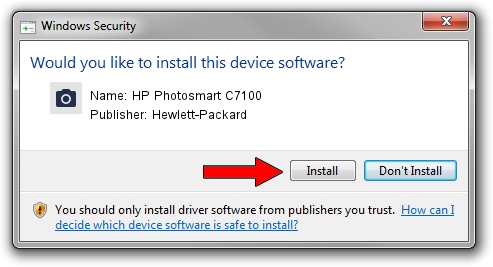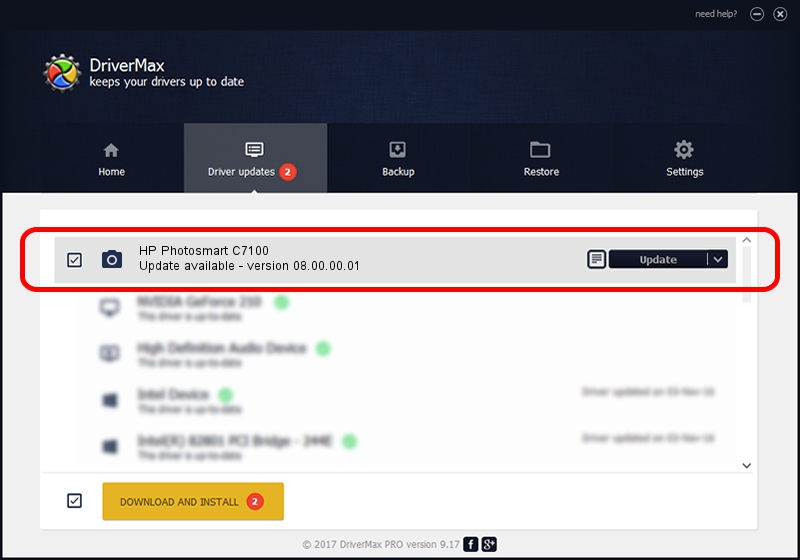Advertising seems to be blocked by your browser.
The ads help us provide this software and web site to you for free.
Please support our project by allowing our site to show ads.
Home /
Manufacturers /
Hewlett-Packard /
HP Photosmart C7100 /
USB/VID_03F0&Pid_5A11&MI_00 /
08.00.00.01 Nov 10, 2006
Hewlett-Packard HP Photosmart C7100 - two ways of downloading and installing the driver
HP Photosmart C7100 is a Imaging Devices hardware device. This driver was developed by Hewlett-Packard. The hardware id of this driver is USB/VID_03F0&Pid_5A11&MI_00; this string has to match your hardware.
1. How to manually install Hewlett-Packard HP Photosmart C7100 driver
- Download the driver setup file for Hewlett-Packard HP Photosmart C7100 driver from the location below. This is the download link for the driver version 08.00.00.01 dated 2006-11-10.
- Start the driver setup file from a Windows account with administrative rights. If your User Access Control Service (UAC) is started then you will have to confirm the installation of the driver and run the setup with administrative rights.
- Follow the driver installation wizard, which should be quite straightforward. The driver installation wizard will scan your PC for compatible devices and will install the driver.
- Restart your computer and enjoy the fresh driver, as you can see it was quite smple.
This driver received an average rating of 3 stars out of 74881 votes.
2. How to install Hewlett-Packard HP Photosmart C7100 driver using DriverMax
The advantage of using DriverMax is that it will setup the driver for you in just a few seconds and it will keep each driver up to date. How easy can you install a driver with DriverMax? Let's follow a few steps!
- Start DriverMax and press on the yellow button named ~SCAN FOR DRIVER UPDATES NOW~. Wait for DriverMax to analyze each driver on your PC.
- Take a look at the list of driver updates. Scroll the list down until you locate the Hewlett-Packard HP Photosmart C7100 driver. Click on Update.
- That's it, you installed your first driver!

Aug 1 2016 2:28AM / Written by Andreea Kartman for DriverMax
follow @DeeaKartman