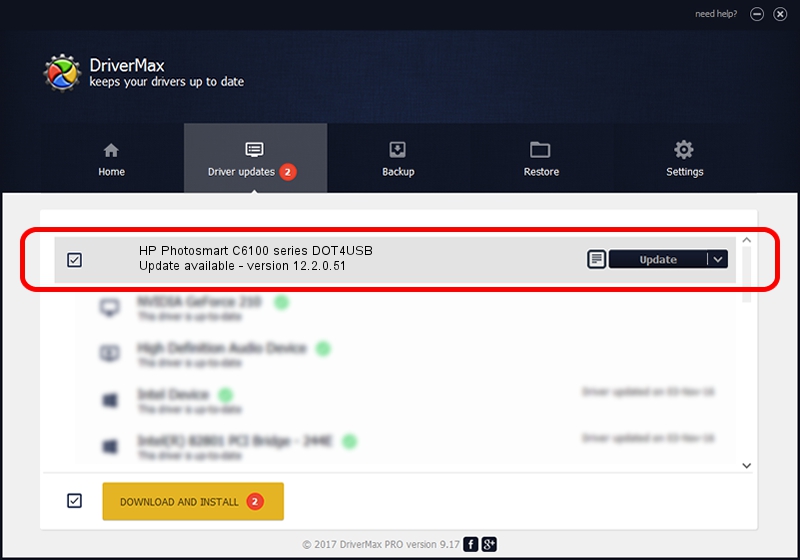Advertising seems to be blocked by your browser.
The ads help us provide this software and web site to you for free.
Please support our project by allowing our site to show ads.
Home /
Manufacturers /
Hewlett-Packard /
HP Photosmart C6100 series DOT4USB /
usb/vid_03f0&Pid_5911&mi_02 /
12.2.0.51 Jun 18, 2009
Driver for Hewlett-Packard HP Photosmart C6100 series DOT4USB - downloading and installing it
HP Photosmart C6100 series DOT4USB is a USB Universal Serial Bus device. This Windows driver was developed by Hewlett-Packard. usb/vid_03f0&Pid_5911&mi_02 is the matching hardware id of this device.
1. Install Hewlett-Packard HP Photosmart C6100 series DOT4USB driver manually
- Download the setup file for Hewlett-Packard HP Photosmart C6100 series DOT4USB driver from the link below. This is the download link for the driver version 12.2.0.51 dated 2009-06-18.
- Start the driver installation file from a Windows account with the highest privileges (rights). If your User Access Control Service (UAC) is enabled then you will have to accept of the driver and run the setup with administrative rights.
- Go through the driver setup wizard, which should be quite easy to follow. The driver setup wizard will analyze your PC for compatible devices and will install the driver.
- Restart your computer and enjoy the new driver, as you can see it was quite smple.
This driver was rated with an average of 3 stars by 54605 users.
2. The easy way: using DriverMax to install Hewlett-Packard HP Photosmart C6100 series DOT4USB driver
The most important advantage of using DriverMax is that it will setup the driver for you in the easiest possible way and it will keep each driver up to date, not just this one. How can you install a driver using DriverMax? Let's take a look!
- Open DriverMax and press on the yellow button that says ~SCAN FOR DRIVER UPDATES NOW~. Wait for DriverMax to analyze each driver on your PC.
- Take a look at the list of driver updates. Search the list until you locate the Hewlett-Packard HP Photosmart C6100 series DOT4USB driver. Click the Update button.
- Enjoy using the updated driver! :)

Aug 7 2016 3:26PM / Written by Daniel Statescu for DriverMax
follow @DanielStatescu