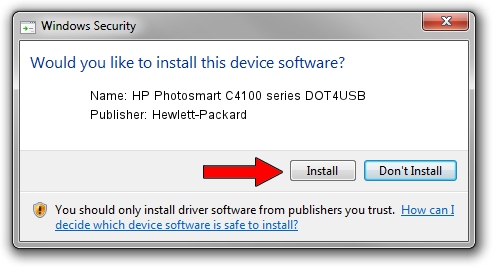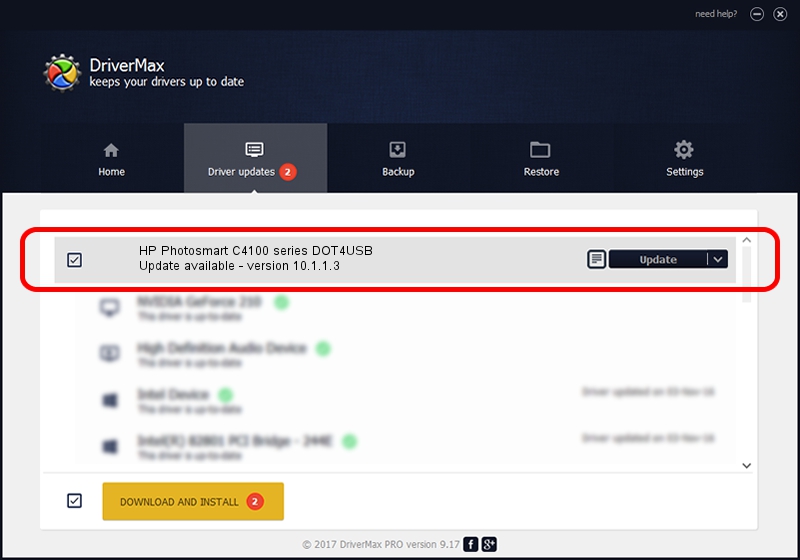Advertising seems to be blocked by your browser.
The ads help us provide this software and web site to you for free.
Please support our project by allowing our site to show ads.
Home /
Manufacturers /
Hewlett-Packard /
HP Photosmart C4100 series DOT4USB /
usb/vid_03f0&pid_5711&mi_02 /
10.1.1.3 Jun 20, 2007
Download and install Hewlett-Packard HP Photosmart C4100 series DOT4USB driver
HP Photosmart C4100 series DOT4USB is a USB Universal Serial Bus device. This Windows driver was developed by Hewlett-Packard. The hardware id of this driver is usb/vid_03f0&pid_5711&mi_02.
1. How to manually install Hewlett-Packard HP Photosmart C4100 series DOT4USB driver
- Download the setup file for Hewlett-Packard HP Photosmart C4100 series DOT4USB driver from the link below. This is the download link for the driver version 10.1.1.3 released on 2007-06-20.
- Start the driver installation file from a Windows account with administrative rights. If your User Access Control (UAC) is started then you will have to accept of the driver and run the setup with administrative rights.
- Go through the driver installation wizard, which should be pretty easy to follow. The driver installation wizard will analyze your PC for compatible devices and will install the driver.
- Shutdown and restart your computer and enjoy the new driver, it is as simple as that.
This driver was installed by many users and received an average rating of 3.7 stars out of 73712 votes.
2. Using DriverMax to install Hewlett-Packard HP Photosmart C4100 series DOT4USB driver
The advantage of using DriverMax is that it will setup the driver for you in just a few seconds and it will keep each driver up to date. How easy can you install a driver using DriverMax? Let's see!
- Open DriverMax and push on the yellow button named ~SCAN FOR DRIVER UPDATES NOW~. Wait for DriverMax to analyze each driver on your PC.
- Take a look at the list of detected driver updates. Search the list until you locate the Hewlett-Packard HP Photosmart C4100 series DOT4USB driver. Click the Update button.
- Finished installing the driver!

Aug 1 2016 11:22AM / Written by Dan Armano for DriverMax
follow @danarm