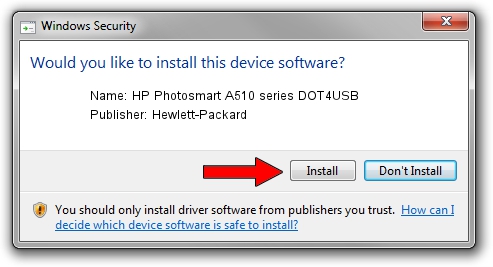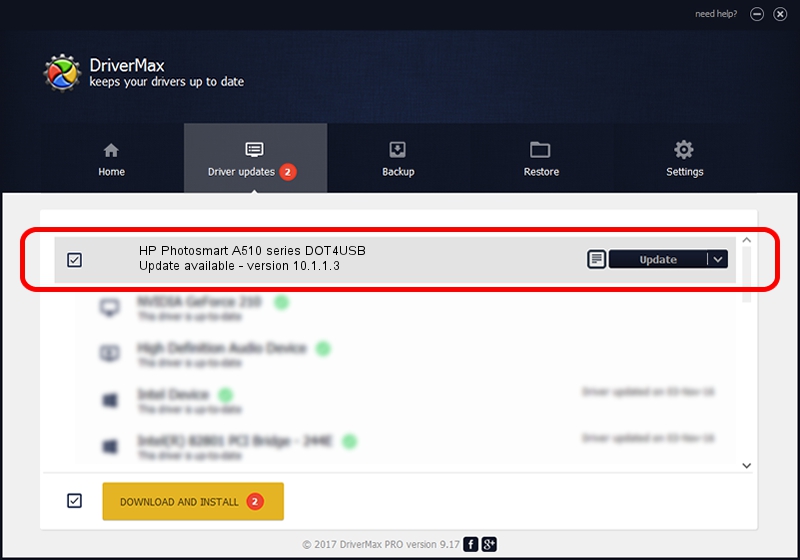Advertising seems to be blocked by your browser.
The ads help us provide this software and web site to you for free.
Please support our project by allowing our site to show ads.
Home /
Manufacturers /
Hewlett-Packard /
HP Photosmart A510 series DOT4USB /
usb/vid_03f0&Pid_1a02&mi_01 /
10.1.1.3 Sep 06, 2006
Driver for Hewlett-Packard HP Photosmart A510 series DOT4USB - downloading and installing it
HP Photosmart A510 series DOT4USB is a USB Universal Serial Bus hardware device. The developer of this driver was Hewlett-Packard. usb/vid_03f0&Pid_1a02&mi_01 is the matching hardware id of this device.
1. How to manually install Hewlett-Packard HP Photosmart A510 series DOT4USB driver
- Download the setup file for Hewlett-Packard HP Photosmart A510 series DOT4USB driver from the location below. This download link is for the driver version 10.1.1.3 released on 2006-09-06.
- Start the driver setup file from a Windows account with the highest privileges (rights). If your UAC (User Access Control) is running then you will have to accept of the driver and run the setup with administrative rights.
- Go through the driver installation wizard, which should be quite easy to follow. The driver installation wizard will scan your PC for compatible devices and will install the driver.
- Shutdown and restart your PC and enjoy the fresh driver, as you can see it was quite smple.
This driver received an average rating of 3.6 stars out of 22991 votes.
2. Using DriverMax to install Hewlett-Packard HP Photosmart A510 series DOT4USB driver
The most important advantage of using DriverMax is that it will setup the driver for you in the easiest possible way and it will keep each driver up to date, not just this one. How easy can you install a driver with DriverMax? Let's take a look!
- Start DriverMax and push on the yellow button that says ~SCAN FOR DRIVER UPDATES NOW~. Wait for DriverMax to analyze each driver on your computer.
- Take a look at the list of detected driver updates. Search the list until you locate the Hewlett-Packard HP Photosmart A510 series DOT4USB driver. Click the Update button.
- That's all, the driver is now installed!