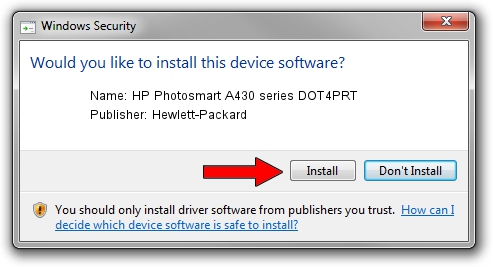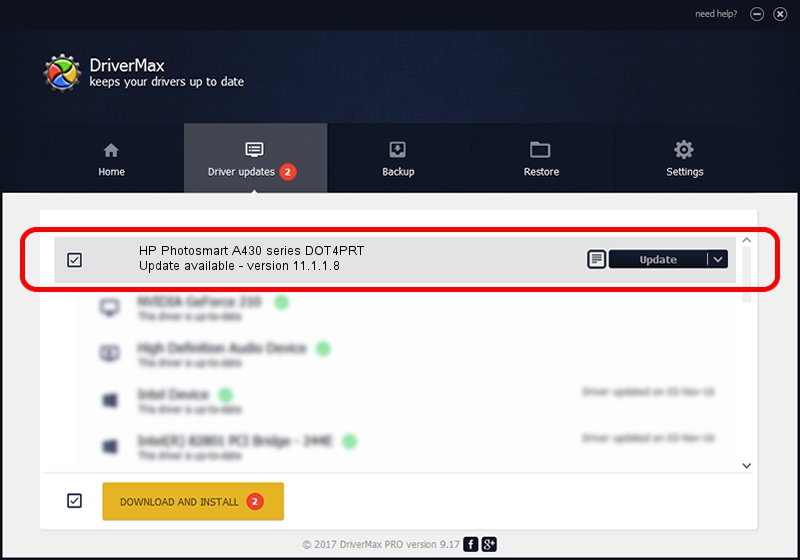Advertising seems to be blocked by your browser.
The ads help us provide this software and web site to you for free.
Please support our project by allowing our site to show ads.
Home /
Manufacturers /
Hewlett-Packard /
HP Photosmart A430 series DOT4PRT /
dot4/vid_03f0&Pid_1902&mi_02&dot4&print_hpz /
11.1.1.8 May 05, 2014
Hewlett-Packard HP Photosmart A430 series DOT4PRT how to download and install the driver
HP Photosmart A430 series DOT4PRT is a Dot4Print hardware device. The developer of this driver was Hewlett-Packard. The hardware id of this driver is dot4/vid_03f0&Pid_1902&mi_02&dot4&print_hpz; this string has to match your hardware.
1. Manually install Hewlett-Packard HP Photosmart A430 series DOT4PRT driver
- Download the setup file for Hewlett-Packard HP Photosmart A430 series DOT4PRT driver from the link below. This download link is for the driver version 11.1.1.8 released on 2014-05-05.
- Run the driver setup file from a Windows account with the highest privileges (rights). If your User Access Control (UAC) is running then you will have to accept of the driver and run the setup with administrative rights.
- Follow the driver setup wizard, which should be quite easy to follow. The driver setup wizard will analyze your PC for compatible devices and will install the driver.
- Shutdown and restart your PC and enjoy the fresh driver, as you can see it was quite smple.
This driver received an average rating of 3.4 stars out of 33907 votes.
2. The easy way: using DriverMax to install Hewlett-Packard HP Photosmart A430 series DOT4PRT driver
The advantage of using DriverMax is that it will install the driver for you in the easiest possible way and it will keep each driver up to date, not just this one. How can you install a driver with DriverMax? Let's take a look!
- Start DriverMax and press on the yellow button that says ~SCAN FOR DRIVER UPDATES NOW~. Wait for DriverMax to scan and analyze each driver on your PC.
- Take a look at the list of driver updates. Search the list until you locate the Hewlett-Packard HP Photosmart A430 series DOT4PRT driver. Click the Update button.
- Finished installing the driver!

Jun 20 2016 12:48PM / Written by Dan Armano for DriverMax
follow @danarm