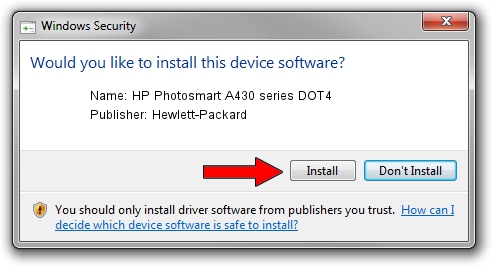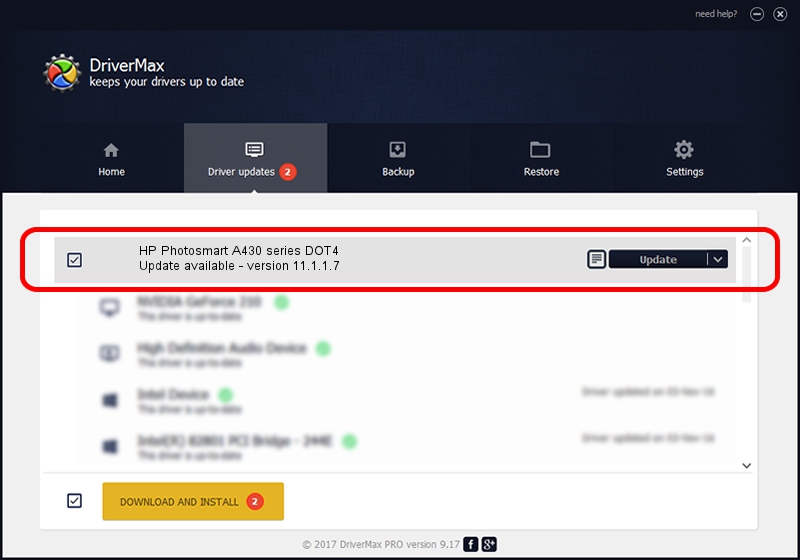Advertising seems to be blocked by your browser.
The ads help us provide this software and web site to you for free.
Please support our project by allowing our site to show ads.
Home /
Manufacturers /
Hewlett-Packard /
HP Photosmart A430 series DOT4 /
dot4usb/vid_03f0&Pid_1902&mi_02&dot4 /
11.1.1.7 May 05, 2014
Hewlett-Packard HP Photosmart A430 series DOT4 - two ways of downloading and installing the driver
HP Photosmart A430 series DOT4 is a Dot4 device. This driver was developed by Hewlett-Packard. The hardware id of this driver is dot4usb/vid_03f0&Pid_1902&mi_02&dot4.
1. Hewlett-Packard HP Photosmart A430 series DOT4 - install the driver manually
- You can download from the link below the driver setup file for the Hewlett-Packard HP Photosmart A430 series DOT4 driver. The archive contains version 11.1.1.7 released on 2014-05-05 of the driver.
- Start the driver installer file from a user account with the highest privileges (rights). If your User Access Control Service (UAC) is running please accept of the driver and run the setup with administrative rights.
- Go through the driver installation wizard, which will guide you; it should be pretty easy to follow. The driver installation wizard will scan your PC and will install the right driver.
- When the operation finishes shutdown and restart your PC in order to use the updated driver. It is as simple as that to install a Windows driver!
Driver rating 3.9 stars out of 28589 votes.
2. How to install Hewlett-Packard HP Photosmart A430 series DOT4 driver using DriverMax
The most important advantage of using DriverMax is that it will install the driver for you in just a few seconds and it will keep each driver up to date, not just this one. How can you install a driver using DriverMax? Let's follow a few steps!
- Open DriverMax and click on the yellow button named ~SCAN FOR DRIVER UPDATES NOW~. Wait for DriverMax to analyze each driver on your PC.
- Take a look at the list of driver updates. Scroll the list down until you locate the Hewlett-Packard HP Photosmart A430 series DOT4 driver. Click the Update button.
- That's all, the driver is now installed!

Jun 20 2016 12:48PM / Written by Andreea Kartman for DriverMax
follow @DeeaKartman