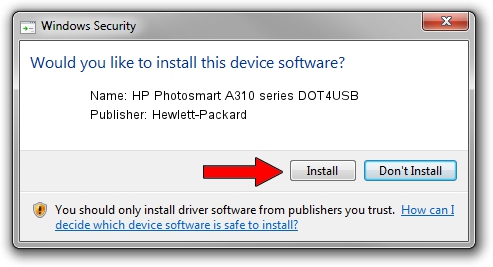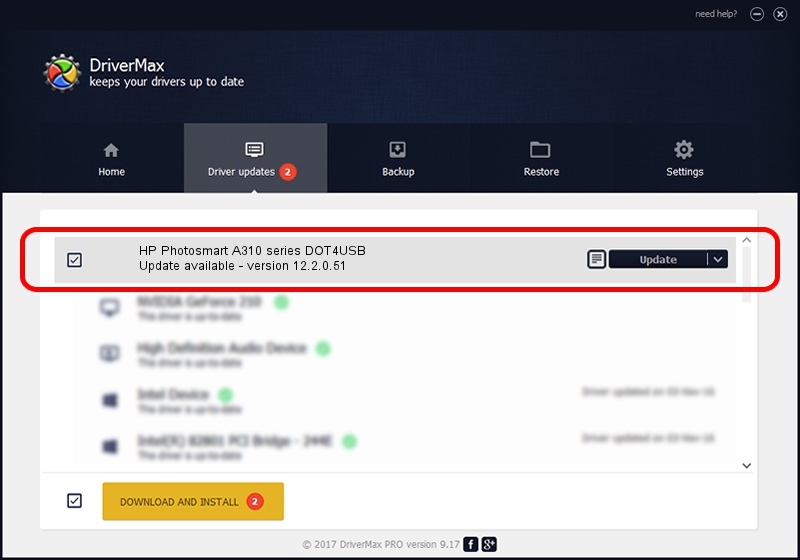Advertising seems to be blocked by your browser.
The ads help us provide this software and web site to you for free.
Please support our project by allowing our site to show ads.
Home /
Manufacturers /
Hewlett-Packard /
HP Photosmart A310 series DOT4USB /
usb/vid_03f0&Pid_1d02&mi_01 /
12.2.0.51 Jun 18, 2009
Driver for Hewlett-Packard HP Photosmart A310 series DOT4USB - downloading and installing it
HP Photosmart A310 series DOT4USB is a USB Universal Serial Bus device. The Windows version of this driver was developed by Hewlett-Packard. In order to make sure you are downloading the exact right driver the hardware id is usb/vid_03f0&Pid_1d02&mi_01.
1. Manually install Hewlett-Packard HP Photosmart A310 series DOT4USB driver
- You can download from the link below the driver installer file for the Hewlett-Packard HP Photosmart A310 series DOT4USB driver. The archive contains version 12.2.0.51 released on 2009-06-18 of the driver.
- Start the driver installer file from a user account with administrative rights. If your User Access Control Service (UAC) is started please accept of the driver and run the setup with administrative rights.
- Go through the driver installation wizard, which will guide you; it should be pretty easy to follow. The driver installation wizard will scan your PC and will install the right driver.
- When the operation finishes restart your PC in order to use the updated driver. As you can see it was quite smple to install a Windows driver!
Driver rating 3.3 stars out of 52327 votes.
2. How to install Hewlett-Packard HP Photosmart A310 series DOT4USB driver using DriverMax
The most important advantage of using DriverMax is that it will setup the driver for you in the easiest possible way and it will keep each driver up to date. How can you install a driver with DriverMax? Let's follow a few steps!
- Start DriverMax and click on the yellow button that says ~SCAN FOR DRIVER UPDATES NOW~. Wait for DriverMax to analyze each driver on your PC.
- Take a look at the list of available driver updates. Scroll the list down until you locate the Hewlett-Packard HP Photosmart A310 series DOT4USB driver. Click the Update button.
- That's all, the driver is now installed!

Aug 7 2016 3:31PM / Written by Andreea Kartman for DriverMax
follow @DeeaKartman