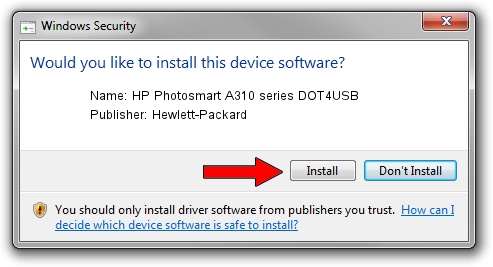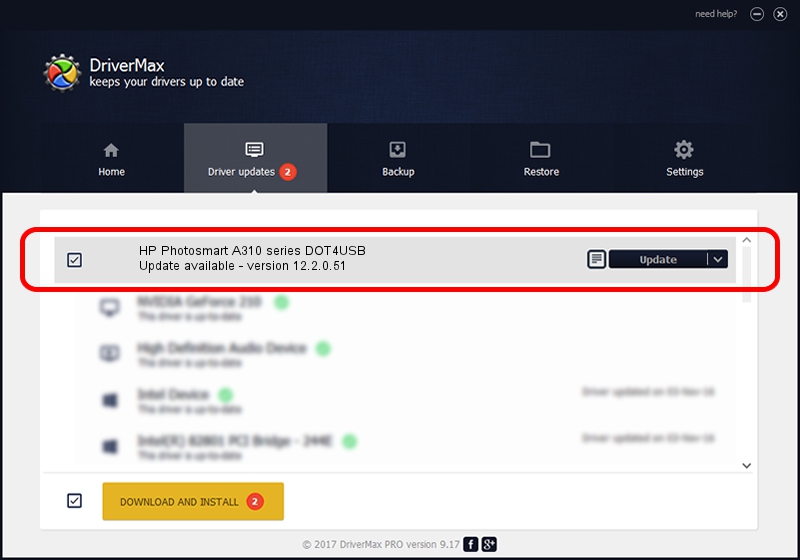Advertising seems to be blocked by your browser.
The ads help us provide this software and web site to you for free.
Please support our project by allowing our site to show ads.
Home /
Manufacturers /
Hewlett-Packard /
HP Photosmart A310 series DOT4USB /
usb/vid_03f0&Pid_1d02&mi_01 /
12.2.0.51 Jan 25, 2007
Download and install Hewlett-Packard HP Photosmart A310 series DOT4USB driver
HP Photosmart A310 series DOT4USB is a USB Universal Serial Bus device. This Windows driver was developed by Hewlett-Packard. usb/vid_03f0&Pid_1d02&mi_01 is the matching hardware id of this device.
1. Manually install Hewlett-Packard HP Photosmart A310 series DOT4USB driver
- You can download from the link below the driver installer file for the Hewlett-Packard HP Photosmart A310 series DOT4USB driver. The archive contains version 12.2.0.51 dated 2007-01-25 of the driver.
- Start the driver installer file from a user account with the highest privileges (rights). If your User Access Control Service (UAC) is enabled please accept of the driver and run the setup with administrative rights.
- Go through the driver installation wizard, which will guide you; it should be pretty easy to follow. The driver installation wizard will analyze your PC and will install the right driver.
- When the operation finishes restart your PC in order to use the updated driver. It is as simple as that to install a Windows driver!
Driver rating 3 stars out of 80147 votes.
2. How to install Hewlett-Packard HP Photosmart A310 series DOT4USB driver using DriverMax
The most important advantage of using DriverMax is that it will setup the driver for you in just a few seconds and it will keep each driver up to date. How can you install a driver using DriverMax? Let's see!
- Start DriverMax and click on the yellow button that says ~SCAN FOR DRIVER UPDATES NOW~. Wait for DriverMax to scan and analyze each driver on your PC.
- Take a look at the list of available driver updates. Scroll the list down until you locate the Hewlett-Packard HP Photosmart A310 series DOT4USB driver. Click the Update button.
- Finished installing the driver!