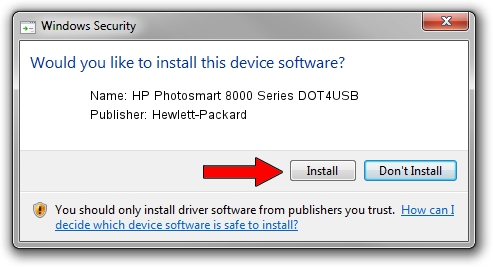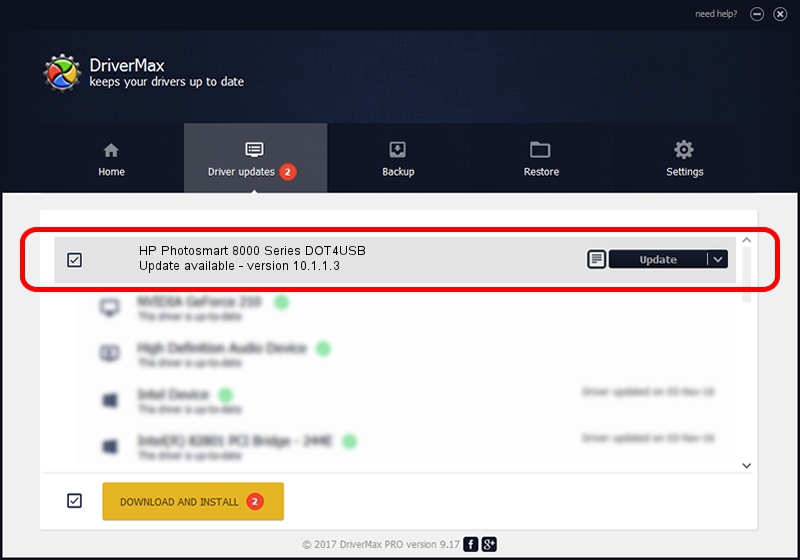Advertising seems to be blocked by your browser.
The ads help us provide this software and web site to you for free.
Please support our project by allowing our site to show ads.
Home /
Manufacturers /
Hewlett-Packard /
HP Photosmart 8000 Series DOT4USB /
usb/vid_03f0&pid_c102&mi_01 /
10.1.1.3 Sep 06, 2006
Hewlett-Packard HP Photosmart 8000 Series DOT4USB - two ways of downloading and installing the driver
HP Photosmart 8000 Series DOT4USB is a USB Universal Serial Bus hardware device. This driver was developed by Hewlett-Packard. The hardware id of this driver is usb/vid_03f0&pid_c102&mi_01; this string has to match your hardware.
1. How to manually install Hewlett-Packard HP Photosmart 8000 Series DOT4USB driver
- Download the setup file for Hewlett-Packard HP Photosmart 8000 Series DOT4USB driver from the link below. This is the download link for the driver version 10.1.1.3 dated 2006-09-06.
- Run the driver installation file from a Windows account with administrative rights. If your User Access Control Service (UAC) is started then you will have to accept of the driver and run the setup with administrative rights.
- Go through the driver installation wizard, which should be quite straightforward. The driver installation wizard will scan your PC for compatible devices and will install the driver.
- Restart your computer and enjoy the new driver, it is as simple as that.
Driver rating 3 stars out of 48705 votes.
2. How to use DriverMax to install Hewlett-Packard HP Photosmart 8000 Series DOT4USB driver
The advantage of using DriverMax is that it will install the driver for you in just a few seconds and it will keep each driver up to date. How easy can you install a driver with DriverMax? Let's follow a few steps!
- Start DriverMax and click on the yellow button named ~SCAN FOR DRIVER UPDATES NOW~. Wait for DriverMax to analyze each driver on your computer.
- Take a look at the list of detected driver updates. Search the list until you find the Hewlett-Packard HP Photosmart 8000 Series DOT4USB driver. Click on Update.
- Finished installing the driver!

Aug 2 2016 12:04AM / Written by Andreea Kartman for DriverMax
follow @DeeaKartman