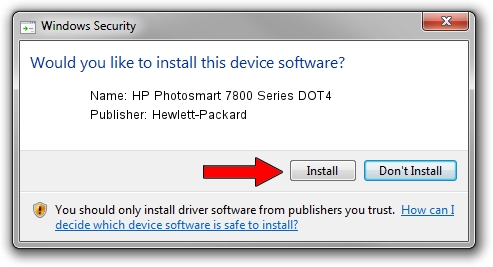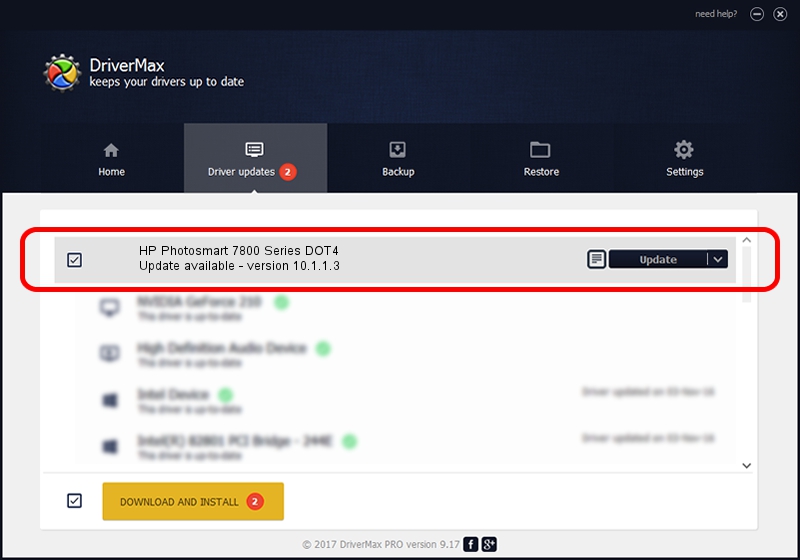Advertising seems to be blocked by your browser.
The ads help us provide this software and web site to you for free.
Please support our project by allowing our site to show ads.
Home /
Manufacturers /
Hewlett-Packard /
HP Photosmart 7800 Series DOT4 /
dot4usb/vid_03f0&pid_c002&mi_01&dot4 /
10.1.1.3 Sep 15, 2009
Hewlett-Packard HP Photosmart 7800 Series DOT4 driver download and installation
HP Photosmart 7800 Series DOT4 is a Dot4 hardware device. This Windows driver was developed by Hewlett-Packard. The hardware id of this driver is dot4usb/vid_03f0&pid_c002&mi_01&dot4.
1. Hewlett-Packard HP Photosmart 7800 Series DOT4 driver - how to install it manually
- You can download from the link below the driver installer file for the Hewlett-Packard HP Photosmart 7800 Series DOT4 driver. The archive contains version 10.1.1.3 dated 2009-09-15 of the driver.
- Start the driver installer file from a user account with the highest privileges (rights). If your User Access Control Service (UAC) is started please accept of the driver and run the setup with administrative rights.
- Follow the driver setup wizard, which will guide you; it should be quite easy to follow. The driver setup wizard will scan your computer and will install the right driver.
- When the operation finishes restart your computer in order to use the updated driver. It is as simple as that to install a Windows driver!
This driver was rated with an average of 3.9 stars by 40729 users.
2. How to use DriverMax to install Hewlett-Packard HP Photosmart 7800 Series DOT4 driver
The advantage of using DriverMax is that it will install the driver for you in the easiest possible way and it will keep each driver up to date. How easy can you install a driver with DriverMax? Let's take a look!
- Start DriverMax and push on the yellow button that says ~SCAN FOR DRIVER UPDATES NOW~. Wait for DriverMax to analyze each driver on your computer.
- Take a look at the list of available driver updates. Search the list until you find the Hewlett-Packard HP Photosmart 7800 Series DOT4 driver. Click the Update button.
- That's all, the driver is now installed!