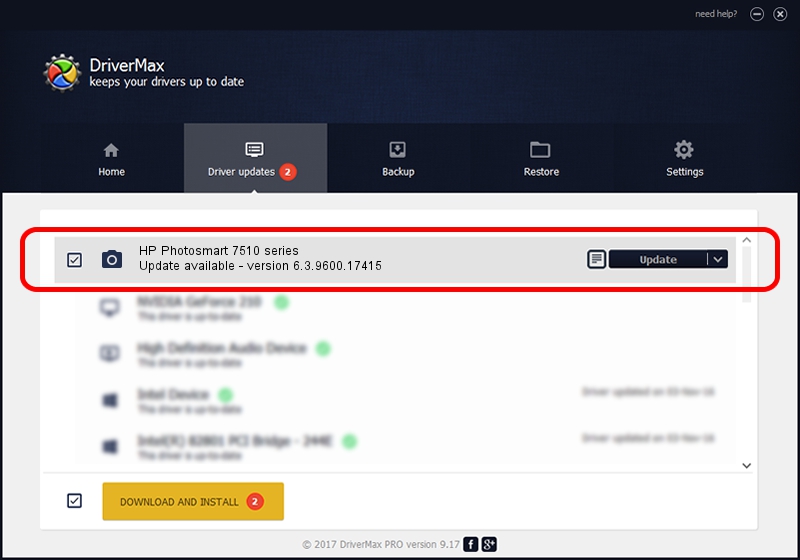Advertising seems to be blocked by your browser.
The ads help us provide this software and web site to you for free.
Please support our project by allowing our site to show ads.
Home /
Manufacturers /
Hewlett-Packard /
HP Photosmart 7510 series /
usb/Vid_03f0&Pid_a611&mi_00 /
6.3.9600.17415 Jun 21, 2006
Hewlett-Packard HP Photosmart 7510 series driver download and installation
HP Photosmart 7510 series is a Imaging Devices device. The Windows version of this driver was developed by Hewlett-Packard. In order to make sure you are downloading the exact right driver the hardware id is usb/Vid_03f0&Pid_a611&mi_00.
1. Install Hewlett-Packard HP Photosmart 7510 series driver manually
- You can download from the link below the driver setup file for the Hewlett-Packard HP Photosmart 7510 series driver. The archive contains version 6.3.9600.17415 released on 2006-06-21 of the driver.
- Start the driver installer file from a user account with the highest privileges (rights). If your User Access Control (UAC) is started please confirm the installation of the driver and run the setup with administrative rights.
- Follow the driver setup wizard, which will guide you; it should be pretty easy to follow. The driver setup wizard will analyze your computer and will install the right driver.
- When the operation finishes shutdown and restart your PC in order to use the updated driver. As you can see it was quite smple to install a Windows driver!
This driver was installed by many users and received an average rating of 3.5 stars out of 56282 votes.
2. Using DriverMax to install Hewlett-Packard HP Photosmart 7510 series driver
The advantage of using DriverMax is that it will setup the driver for you in just a few seconds and it will keep each driver up to date. How can you install a driver using DriverMax? Let's take a look!
- Open DriverMax and push on the yellow button that says ~SCAN FOR DRIVER UPDATES NOW~. Wait for DriverMax to scan and analyze each driver on your computer.
- Take a look at the list of available driver updates. Search the list until you locate the Hewlett-Packard HP Photosmart 7510 series driver. Click the Update button.
- That's all, the driver is now installed!

Jun 20 2016 12:48PM / Written by Andreea Kartman for DriverMax
follow @DeeaKartman