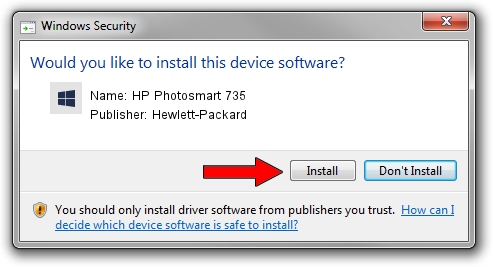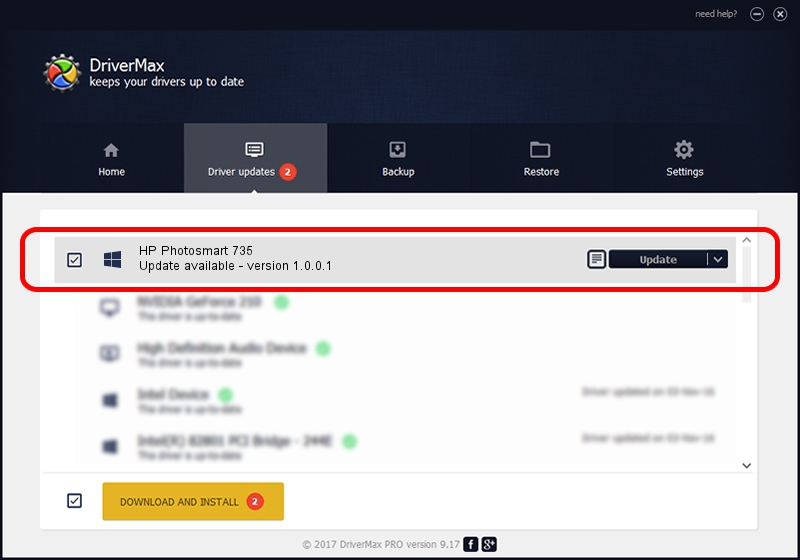Advertising seems to be blocked by your browser.
The ads help us provide this software and web site to you for free.
Please support our project by allowing our site to show ads.
Home /
Manufacturers /
Hewlett-Packard /
HP Photosmart 735 /
USB/VID_03F0&PID_6A02 /
1.0.0.1 Feb 01, 2007
Hewlett-Packard HP Photosmart 735 how to download and install the driver
HP Photosmart 735 is a WPD device. This driver was developed by Hewlett-Packard. The hardware id of this driver is USB/VID_03F0&PID_6A02; this string has to match your hardware.
1. Install Hewlett-Packard HP Photosmart 735 driver manually
- Download the driver setup file for Hewlett-Packard HP Photosmart 735 driver from the location below. This download link is for the driver version 1.0.0.1 dated 2007-02-01.
- Start the driver installation file from a Windows account with the highest privileges (rights). If your UAC (User Access Control) is running then you will have to accept of the driver and run the setup with administrative rights.
- Follow the driver installation wizard, which should be pretty easy to follow. The driver installation wizard will analyze your PC for compatible devices and will install the driver.
- Shutdown and restart your computer and enjoy the fresh driver, it is as simple as that.
File size of the driver: 108950 bytes (106.40 KB)
This driver was rated with an average of 4.2 stars by 96993 users.
This driver is compatible with the following versions of Windows:
- This driver works on Windows Vista 32 bits
- This driver works on Windows 7 32 bits
- This driver works on Windows 8 32 bits
- This driver works on Windows 8.1 32 bits
- This driver works on Windows 10 32 bits
- This driver works on Windows 11 32 bits
2. How to use DriverMax to install Hewlett-Packard HP Photosmart 735 driver
The advantage of using DriverMax is that it will install the driver for you in the easiest possible way and it will keep each driver up to date, not just this one. How easy can you install a driver using DriverMax? Let's see!
- Start DriverMax and click on the yellow button named ~SCAN FOR DRIVER UPDATES NOW~. Wait for DriverMax to scan and analyze each driver on your computer.
- Take a look at the list of detected driver updates. Search the list until you find the Hewlett-Packard HP Photosmart 735 driver. Click the Update button.
- Enjoy using the updated driver! :)