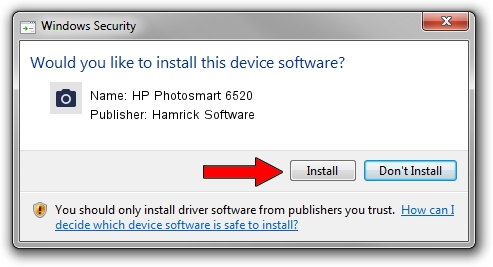Advertising seems to be blocked by your browser.
The ads help us provide this software and web site to you for free.
Please support our project by allowing our site to show ads.
Home /
Manufacturers /
Hamrick Software /
HP Photosmart 6520 /
USB/Vid_03f0&Pid_af11&MI_00 /
1.0.0.101 Aug 21, 2006
Download and install Hamrick Software HP Photosmart 6520 driver
HP Photosmart 6520 is a Imaging Devices hardware device. This Windows driver was developed by Hamrick Software. In order to make sure you are downloading the exact right driver the hardware id is USB/Vid_03f0&Pid_af11&MI_00.
1. Manually install Hamrick Software HP Photosmart 6520 driver
- Download the setup file for Hamrick Software HP Photosmart 6520 driver from the link below. This is the download link for the driver version 1.0.0.101 dated 2006-08-21.
- Run the driver installation file from a Windows account with administrative rights. If your User Access Control Service (UAC) is enabled then you will have to confirm the installation of the driver and run the setup with administrative rights.
- Follow the driver installation wizard, which should be pretty easy to follow. The driver installation wizard will analyze your PC for compatible devices and will install the driver.
- Shutdown and restart your computer and enjoy the fresh driver, as you can see it was quite smple.
This driver was rated with an average of 3.9 stars by 62524 users.
2. Using DriverMax to install Hamrick Software HP Photosmart 6520 driver
The most important advantage of using DriverMax is that it will setup the driver for you in the easiest possible way and it will keep each driver up to date, not just this one. How easy can you install a driver with DriverMax? Let's take a look!
- Open DriverMax and press on the yellow button that says ~SCAN FOR DRIVER UPDATES NOW~. Wait for DriverMax to scan and analyze each driver on your computer.
- Take a look at the list of available driver updates. Scroll the list down until you find the Hamrick Software HP Photosmart 6520 driver. Click on Update.
- Finished installing the driver!

Sep 4 2024 3:23AM / Written by Andreea Kartman for DriverMax
follow @DeeaKartman