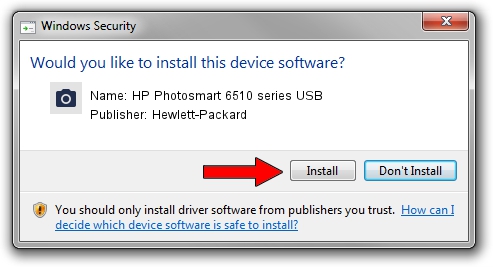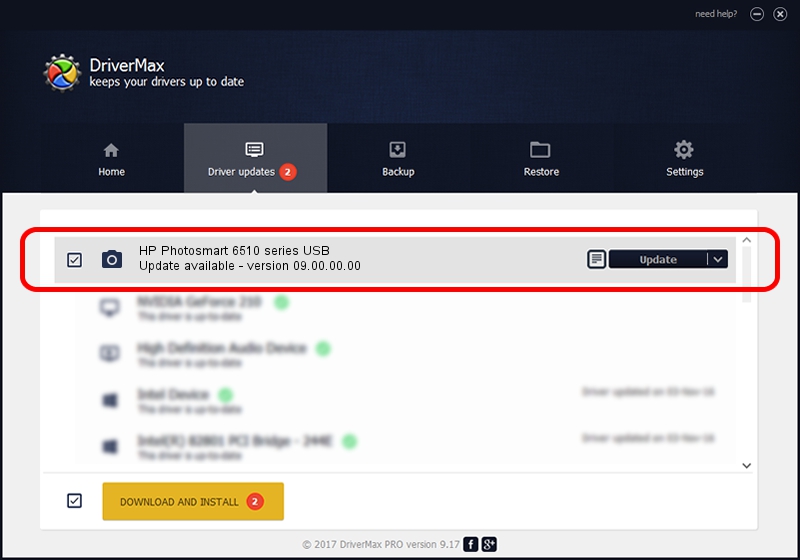Advertising seems to be blocked by your browser.
The ads help us provide this software and web site to you for free.
Please support our project by allowing our site to show ads.
Home /
Manufacturers /
Hewlett-Packard /
HP Photosmart 6510 series USB /
usb/vid_03f0&pid_a511&mi_00 /
09.00.00.00 Aug 12, 2009
Hewlett-Packard HP Photosmart 6510 series USB driver download and installation
HP Photosmart 6510 series USB is a Imaging Devices device. The developer of this driver was Hewlett-Packard. The hardware id of this driver is usb/vid_03f0&pid_a511&mi_00; this string has to match your hardware.
1. Hewlett-Packard HP Photosmart 6510 series USB driver - how to install it manually
- Download the setup file for Hewlett-Packard HP Photosmart 6510 series USB driver from the link below. This download link is for the driver version 09.00.00.00 released on 2009-08-12.
- Run the driver setup file from a Windows account with the highest privileges (rights). If your UAC (User Access Control) is running then you will have to confirm the installation of the driver and run the setup with administrative rights.
- Go through the driver setup wizard, which should be pretty straightforward. The driver setup wizard will scan your PC for compatible devices and will install the driver.
- Restart your computer and enjoy the updated driver, it is as simple as that.
This driver was installed by many users and received an average rating of 3.4 stars out of 57101 votes.
2. How to install Hewlett-Packard HP Photosmart 6510 series USB driver using DriverMax
The advantage of using DriverMax is that it will setup the driver for you in just a few seconds and it will keep each driver up to date. How can you install a driver using DriverMax? Let's see!
- Open DriverMax and push on the yellow button that says ~SCAN FOR DRIVER UPDATES NOW~. Wait for DriverMax to analyze each driver on your computer.
- Take a look at the list of detected driver updates. Scroll the list down until you find the Hewlett-Packard HP Photosmart 6510 series USB driver. Click the Update button.
- Finished installing the driver!

Jul 6 2016 9:42PM / Written by Andreea Kartman for DriverMax
follow @DeeaKartman