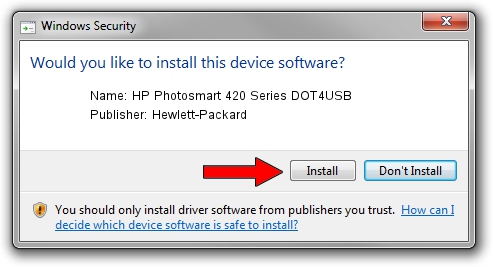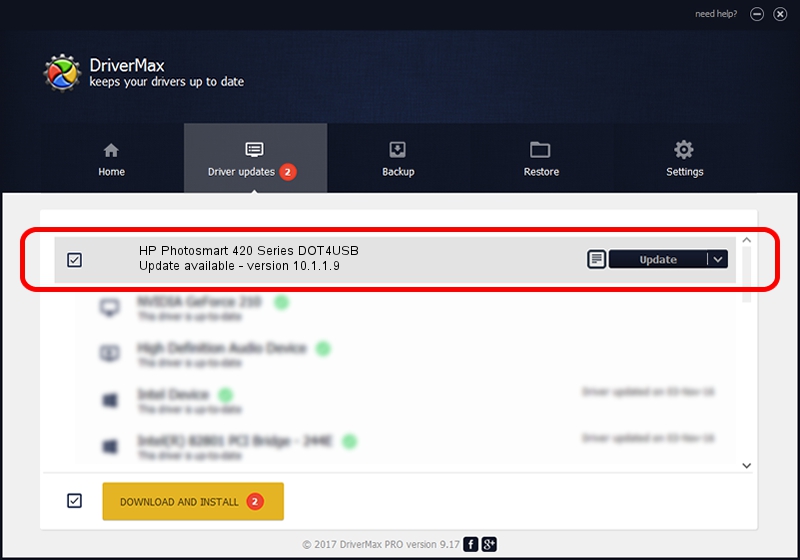Advertising seems to be blocked by your browser.
The ads help us provide this software and web site to you for free.
Please support our project by allowing our site to show ads.
Home /
Manufacturers /
Hewlett-Packard /
HP Photosmart 420 Series DOT4USB /
usb/vid_03f0&pid_1502&mi_02 /
10.1.1.9 Apr 14, 2011
Hewlett-Packard HP Photosmart 420 Series DOT4USB how to download and install the driver
HP Photosmart 420 Series DOT4USB is a USB Universal Serial Bus hardware device. This Windows driver was developed by Hewlett-Packard. The hardware id of this driver is usb/vid_03f0&pid_1502&mi_02.
1. Manually install Hewlett-Packard HP Photosmart 420 Series DOT4USB driver
- Download the setup file for Hewlett-Packard HP Photosmart 420 Series DOT4USB driver from the location below. This download link is for the driver version 10.1.1.9 released on 2011-04-14.
- Run the driver installation file from a Windows account with administrative rights. If your UAC (User Access Control) is enabled then you will have to accept of the driver and run the setup with administrative rights.
- Go through the driver installation wizard, which should be pretty straightforward. The driver installation wizard will analyze your PC for compatible devices and will install the driver.
- Shutdown and restart your computer and enjoy the new driver, as you can see it was quite smple.
This driver was installed by many users and received an average rating of 3.6 stars out of 99308 votes.
2. Using DriverMax to install Hewlett-Packard HP Photosmart 420 Series DOT4USB driver
The most important advantage of using DriverMax is that it will install the driver for you in the easiest possible way and it will keep each driver up to date, not just this one. How easy can you install a driver with DriverMax? Let's take a look!
- Open DriverMax and push on the yellow button that says ~SCAN FOR DRIVER UPDATES NOW~. Wait for DriverMax to analyze each driver on your PC.
- Take a look at the list of detected driver updates. Search the list until you locate the Hewlett-Packard HP Photosmart 420 Series DOT4USB driver. Click on Update.
- That's it, you installed your first driver!