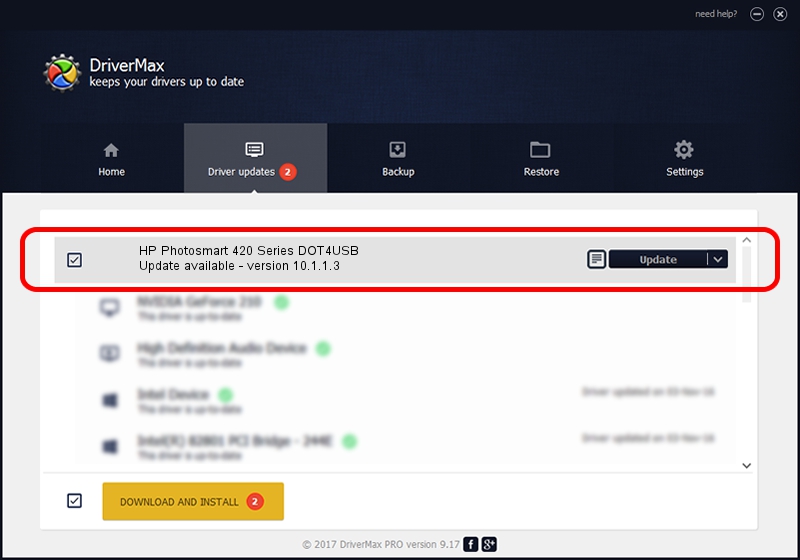Advertising seems to be blocked by your browser.
The ads help us provide this software and web site to you for free.
Please support our project by allowing our site to show ads.
Home /
Manufacturers /
Hewlett-Packard /
HP Photosmart 420 Series DOT4USB /
usb/vid_03f0&pid_1502&mi_02 /
10.1.1.3 Aug 22, 2008
Hewlett-Packard HP Photosmart 420 Series DOT4USB how to download and install the driver
HP Photosmart 420 Series DOT4USB is a USB Universal Serial Bus hardware device. The developer of this driver was Hewlett-Packard. usb/vid_03f0&pid_1502&mi_02 is the matching hardware id of this device.
1. Manually install Hewlett-Packard HP Photosmart 420 Series DOT4USB driver
- Download the setup file for Hewlett-Packard HP Photosmart 420 Series DOT4USB driver from the link below. This download link is for the driver version 10.1.1.3 released on 2008-08-22.
- Start the driver installation file from a Windows account with the highest privileges (rights). If your User Access Control (UAC) is enabled then you will have to confirm the installation of the driver and run the setup with administrative rights.
- Go through the driver installation wizard, which should be pretty easy to follow. The driver installation wizard will scan your PC for compatible devices and will install the driver.
- Restart your computer and enjoy the fresh driver, it is as simple as that.
This driver received an average rating of 3.7 stars out of 1583 votes.
2. How to install Hewlett-Packard HP Photosmart 420 Series DOT4USB driver using DriverMax
The most important advantage of using DriverMax is that it will install the driver for you in just a few seconds and it will keep each driver up to date, not just this one. How easy can you install a driver with DriverMax? Let's follow a few steps!
- Open DriverMax and click on the yellow button that says ~SCAN FOR DRIVER UPDATES NOW~. Wait for DriverMax to analyze each driver on your PC.
- Take a look at the list of driver updates. Search the list until you find the Hewlett-Packard HP Photosmart 420 Series DOT4USB driver. Click the Update button.
- Finished installing the driver!

Aug 7 2016 6:16PM / Written by Daniel Statescu for DriverMax
follow @DanielStatescu