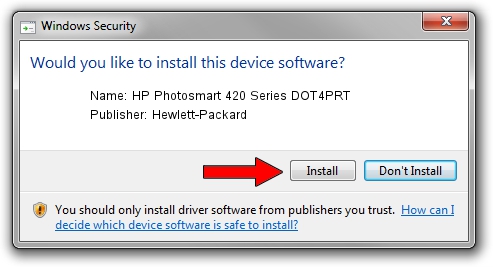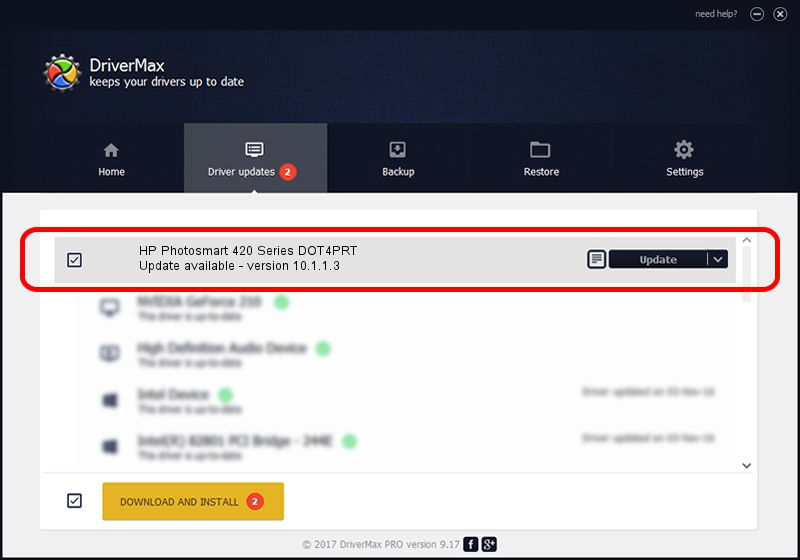Advertising seems to be blocked by your browser.
The ads help us provide this software and web site to you for free.
Please support our project by allowing our site to show ads.
Home /
Manufacturers /
Hewlett-Packard /
HP Photosmart 420 Series DOT4PRT /
dot4/Vid_03f0&Pid_1502&mi_02&dot4&print_hpz /
10.1.1.3 Jun 22, 2009
Download and install Hewlett-Packard HP Photosmart 420 Series DOT4PRT driver
HP Photosmart 420 Series DOT4PRT is a Dot4Print hardware device. This driver was developed by Hewlett-Packard. In order to make sure you are downloading the exact right driver the hardware id is dot4/Vid_03f0&Pid_1502&mi_02&dot4&print_hpz.
1. Manually install Hewlett-Packard HP Photosmart 420 Series DOT4PRT driver
- Download the driver setup file for Hewlett-Packard HP Photosmart 420 Series DOT4PRT driver from the location below. This download link is for the driver version 10.1.1.3 released on 2009-06-22.
- Start the driver setup file from a Windows account with the highest privileges (rights). If your UAC (User Access Control) is enabled then you will have to accept of the driver and run the setup with administrative rights.
- Go through the driver installation wizard, which should be quite easy to follow. The driver installation wizard will scan your PC for compatible devices and will install the driver.
- Shutdown and restart your computer and enjoy the updated driver, it is as simple as that.
This driver was rated with an average of 3.1 stars by 50681 users.
2. How to install Hewlett-Packard HP Photosmart 420 Series DOT4PRT driver using DriverMax
The advantage of using DriverMax is that it will install the driver for you in the easiest possible way and it will keep each driver up to date. How can you install a driver using DriverMax? Let's take a look!
- Open DriverMax and push on the yellow button that says ~SCAN FOR DRIVER UPDATES NOW~. Wait for DriverMax to analyze each driver on your PC.
- Take a look at the list of available driver updates. Search the list until you locate the Hewlett-Packard HP Photosmart 420 Series DOT4PRT driver. Click the Update button.
- Enjoy using the updated driver! :)