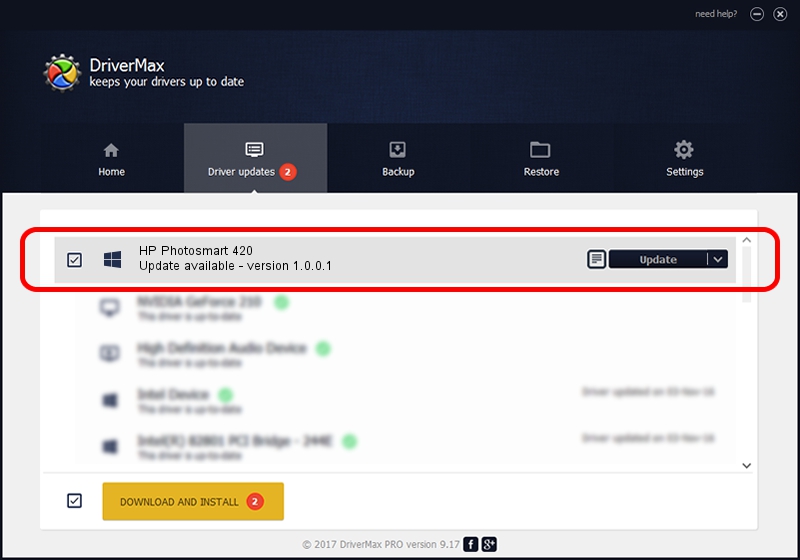Advertising seems to be blocked by your browser.
The ads help us provide this software and web site to you for free.
Please support our project by allowing our site to show ads.
Home /
Manufacturers /
Hewlett-Packard /
HP Photosmart 420 /
USB/VID_03F0&PID_1502&MI_00 /
1.0.0.1 Feb 01, 2007
Hewlett-Packard HP Photosmart 420 - two ways of downloading and installing the driver
HP Photosmart 420 is a WPD hardware device. The Windows version of this driver was developed by Hewlett-Packard. The hardware id of this driver is USB/VID_03F0&PID_1502&MI_00; this string has to match your hardware.
1. Hewlett-Packard HP Photosmart 420 driver - how to install it manually
- Download the setup file for Hewlett-Packard HP Photosmart 420 driver from the link below. This download link is for the driver version 1.0.0.1 released on 2007-02-01.
- Run the driver setup file from a Windows account with administrative rights. If your User Access Control Service (UAC) is started then you will have to accept of the driver and run the setup with administrative rights.
- Go through the driver installation wizard, which should be quite easy to follow. The driver installation wizard will analyze your PC for compatible devices and will install the driver.
- Shutdown and restart your PC and enjoy the updated driver, it is as simple as that.
The file size of this driver is 108950 bytes (106.40 KB)
This driver received an average rating of 4.1 stars out of 23006 votes.
This driver is fully compatible with the following versions of Windows:
- This driver works on Windows Vista 32 bits
- This driver works on Windows 7 32 bits
- This driver works on Windows 8 32 bits
- This driver works on Windows 8.1 32 bits
- This driver works on Windows 10 32 bits
- This driver works on Windows 11 32 bits
2. Installing the Hewlett-Packard HP Photosmart 420 driver using DriverMax: the easy way
The advantage of using DriverMax is that it will setup the driver for you in just a few seconds and it will keep each driver up to date, not just this one. How easy can you install a driver using DriverMax? Let's see!
- Open DriverMax and press on the yellow button named ~SCAN FOR DRIVER UPDATES NOW~. Wait for DriverMax to scan and analyze each driver on your computer.
- Take a look at the list of detected driver updates. Scroll the list down until you locate the Hewlett-Packard HP Photosmart 420 driver. Click the Update button.
- Enjoy using the updated driver! :)