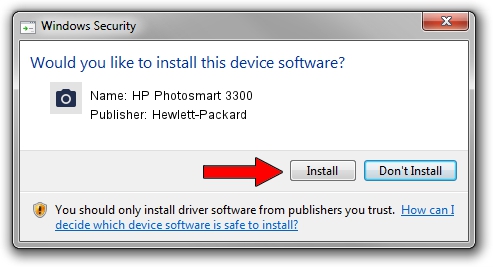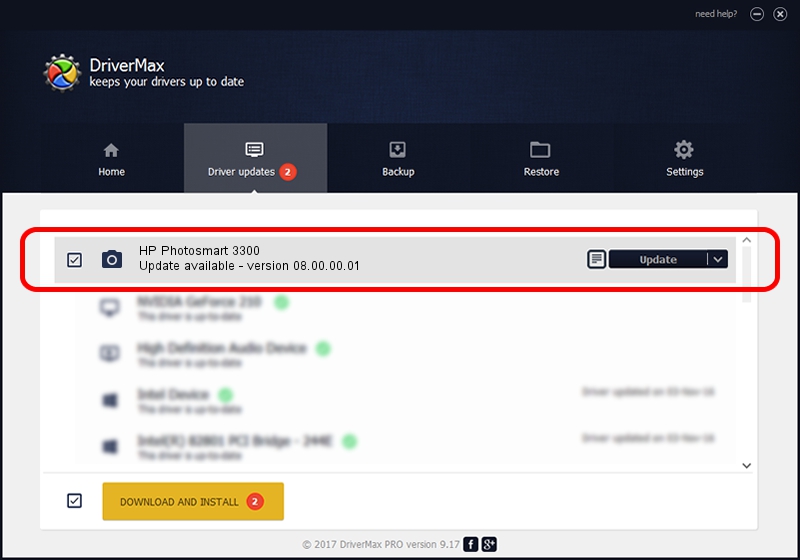Advertising seems to be blocked by your browser.
The ads help us provide this software and web site to you for free.
Please support our project by allowing our site to show ads.
Home /
Manufacturers /
Hewlett-Packard /
HP Photosmart 3300 /
MF/photosmart_3300_series&HPSLP&IP_SCAN /
08.00.00.01 Nov 10, 2006
Driver for Hewlett-Packard HP Photosmart 3300 - downloading and installing it
HP Photosmart 3300 is a Imaging Devices hardware device. This Windows driver was developed by Hewlett-Packard. The hardware id of this driver is MF/photosmart_3300_series&HPSLP&IP_SCAN.
1. Install Hewlett-Packard HP Photosmart 3300 driver manually
- You can download from the link below the driver installer file for the Hewlett-Packard HP Photosmart 3300 driver. The archive contains version 08.00.00.01 released on 2006-11-10 of the driver.
- Start the driver installer file from a user account with administrative rights. If your User Access Control (UAC) is enabled please accept of the driver and run the setup with administrative rights.
- Follow the driver installation wizard, which will guide you; it should be pretty easy to follow. The driver installation wizard will scan your PC and will install the right driver.
- When the operation finishes shutdown and restart your PC in order to use the updated driver. It is as simple as that to install a Windows driver!
This driver was installed by many users and received an average rating of 3.1 stars out of 76567 votes.
2. How to install Hewlett-Packard HP Photosmart 3300 driver using DriverMax
The advantage of using DriverMax is that it will install the driver for you in the easiest possible way and it will keep each driver up to date, not just this one. How easy can you install a driver with DriverMax? Let's take a look!
- Start DriverMax and press on the yellow button that says ~SCAN FOR DRIVER UPDATES NOW~. Wait for DriverMax to analyze each driver on your computer.
- Take a look at the list of driver updates. Search the list until you find the Hewlett-Packard HP Photosmart 3300 driver. Click on Update.
- That's all, the driver is now installed!

Aug 1 2016 2:25AM / Written by Dan Armano for DriverMax
follow @danarm