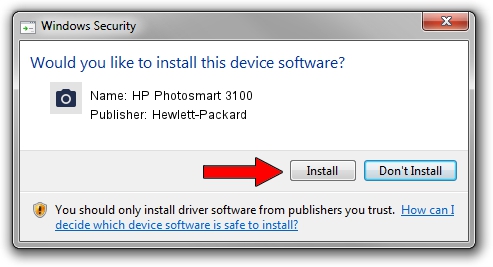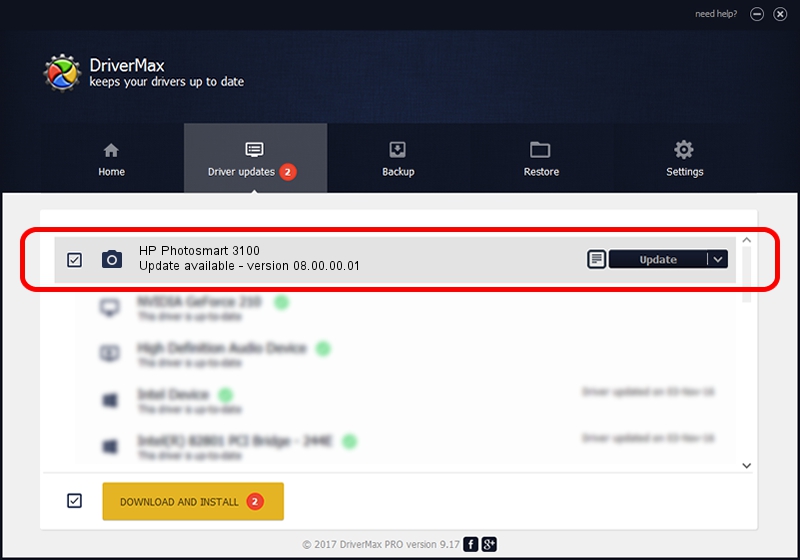Advertising seems to be blocked by your browser.
The ads help us provide this software and web site to you for free.
Please support our project by allowing our site to show ads.
Home /
Manufacturers /
Hewlett-Packard /
HP Photosmart 3100 /
USB/VID_03F0&Pid_5011&MI_00 /
08.00.00.01 Nov 10, 2006
Hewlett-Packard HP Photosmart 3100 how to download and install the driver
HP Photosmart 3100 is a Imaging Devices device. This driver was developed by Hewlett-Packard. USB/VID_03F0&Pid_5011&MI_00 is the matching hardware id of this device.
1. Manually install Hewlett-Packard HP Photosmart 3100 driver
- Download the driver setup file for Hewlett-Packard HP Photosmart 3100 driver from the link below. This download link is for the driver version 08.00.00.01 dated 2006-11-10.
- Start the driver installation file from a Windows account with administrative rights. If your UAC (User Access Control) is enabled then you will have to confirm the installation of the driver and run the setup with administrative rights.
- Go through the driver installation wizard, which should be quite easy to follow. The driver installation wizard will scan your PC for compatible devices and will install the driver.
- Restart your PC and enjoy the updated driver, as you can see it was quite smple.
This driver received an average rating of 3 stars out of 29405 votes.
2. The easy way: using DriverMax to install Hewlett-Packard HP Photosmart 3100 driver
The most important advantage of using DriverMax is that it will install the driver for you in the easiest possible way and it will keep each driver up to date. How easy can you install a driver using DriverMax? Let's take a look!
- Start DriverMax and press on the yellow button named ~SCAN FOR DRIVER UPDATES NOW~. Wait for DriverMax to analyze each driver on your PC.
- Take a look at the list of detected driver updates. Search the list until you locate the Hewlett-Packard HP Photosmart 3100 driver. Click the Update button.
- Finished installing the driver!

Aug 10 2016 4:58PM / Written by Dan Armano for DriverMax
follow @danarm