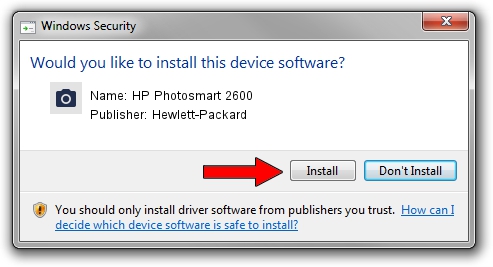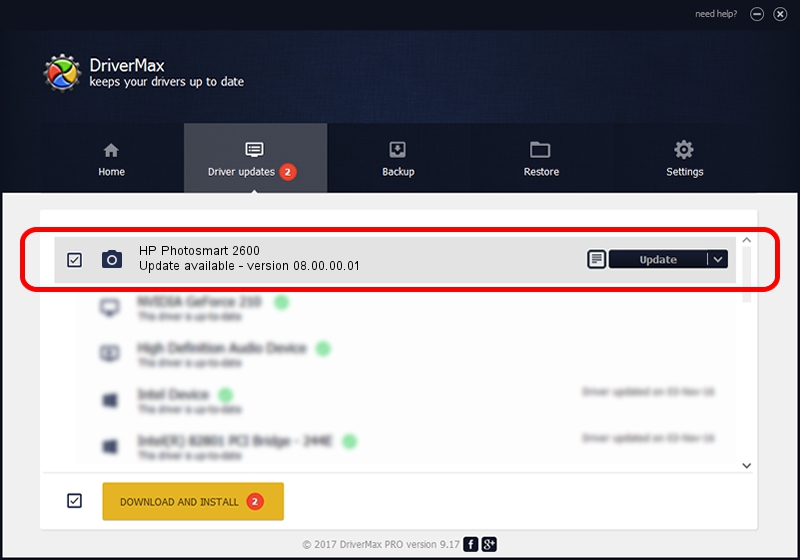Advertising seems to be blocked by your browser.
The ads help us provide this software and web site to you for free.
Please support our project by allowing our site to show ads.
Home /
Manufacturers /
Hewlett-Packard /
HP Photosmart 2600 /
MF/photosmart_2600_series&HPSLP&IP_SCAN /
08.00.00.01 Nov 10, 2006
Download and install Hewlett-Packard HP Photosmart 2600 driver
HP Photosmart 2600 is a Imaging Devices device. This driver was developed by Hewlett-Packard. MF/photosmart_2600_series&HPSLP&IP_SCAN is the matching hardware id of this device.
1. Hewlett-Packard HP Photosmart 2600 driver - how to install it manually
- Download the driver setup file for Hewlett-Packard HP Photosmart 2600 driver from the link below. This is the download link for the driver version 08.00.00.01 released on 2006-11-10.
- Start the driver setup file from a Windows account with administrative rights. If your User Access Control Service (UAC) is enabled then you will have to confirm the installation of the driver and run the setup with administrative rights.
- Follow the driver setup wizard, which should be pretty easy to follow. The driver setup wizard will analyze your PC for compatible devices and will install the driver.
- Shutdown and restart your PC and enjoy the fresh driver, as you can see it was quite smple.
This driver received an average rating of 3.9 stars out of 76467 votes.
2. Installing the Hewlett-Packard HP Photosmart 2600 driver using DriverMax: the easy way
The advantage of using DriverMax is that it will setup the driver for you in the easiest possible way and it will keep each driver up to date, not just this one. How easy can you install a driver with DriverMax? Let's follow a few steps!
- Start DriverMax and press on the yellow button that says ~SCAN FOR DRIVER UPDATES NOW~. Wait for DriverMax to scan and analyze each driver on your computer.
- Take a look at the list of available driver updates. Scroll the list down until you locate the Hewlett-Packard HP Photosmart 2600 driver. Click on Update.
- That's all, the driver is now installed!

Aug 1 2016 2:26AM / Written by Dan Armano for DriverMax
follow @danarm