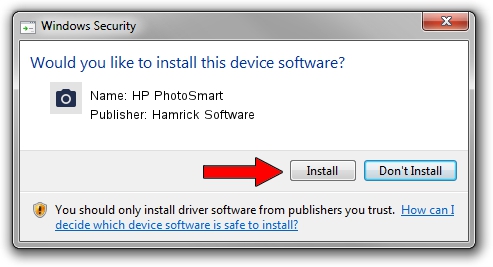Advertising seems to be blocked by your browser.
The ads help us provide this software and web site to you for free.
Please support our project by allowing our site to show ads.
Home /
Manufacturers /
Hamrick Software /
HP PhotoSmart /
SCSI/ProcessorHP______C5100A__________ /
1.0.0.127 Aug 21, 2006
Hamrick Software HP PhotoSmart how to download and install the driver
HP PhotoSmart is a Imaging Devices device. This Windows driver was developed by Hamrick Software. In order to make sure you are downloading the exact right driver the hardware id is SCSI/ProcessorHP______C5100A__________.
1. Install Hamrick Software HP PhotoSmart driver manually
- You can download from the link below the driver setup file for the Hamrick Software HP PhotoSmart driver. The archive contains version 1.0.0.127 released on 2006-08-21 of the driver.
- Start the driver installer file from a user account with the highest privileges (rights). If your User Access Control (UAC) is started please confirm the installation of the driver and run the setup with administrative rights.
- Go through the driver setup wizard, which will guide you; it should be pretty easy to follow. The driver setup wizard will analyze your PC and will install the right driver.
- When the operation finishes shutdown and restart your computer in order to use the updated driver. As you can see it was quite smple to install a Windows driver!
This driver received an average rating of 3.5 stars out of 33904 votes.
2. Using DriverMax to install Hamrick Software HP PhotoSmart driver
The most important advantage of using DriverMax is that it will install the driver for you in the easiest possible way and it will keep each driver up to date. How easy can you install a driver with DriverMax? Let's follow a few steps!
- Open DriverMax and click on the yellow button named ~SCAN FOR DRIVER UPDATES NOW~. Wait for DriverMax to analyze each driver on your computer.
- Take a look at the list of driver updates. Scroll the list down until you locate the Hamrick Software HP PhotoSmart driver. Click on Update.
- Finished installing the driver!

Sep 10 2024 3:11AM / Written by Andreea Kartman for DriverMax
follow @DeeaKartman