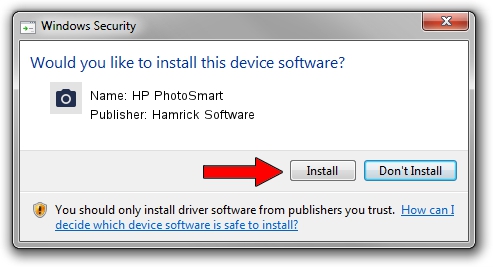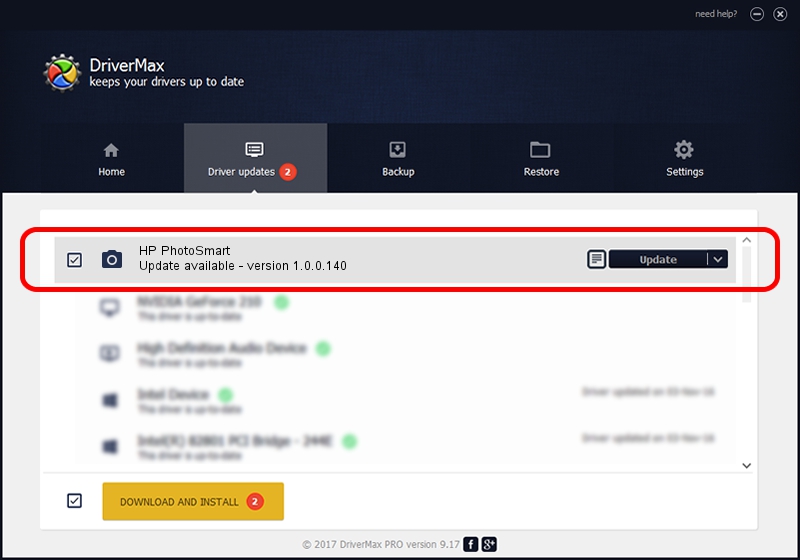Advertising seems to be blocked by your browser.
The ads help us provide this software and web site to you for free.
Please support our project by allowing our site to show ads.
Home /
Manufacturers /
Hamrick Software /
HP PhotoSmart /
SBP2/HP______&C5100A__________&CmdSetId104d8 /
1.0.0.140 Aug 21, 2006
Hamrick Software HP PhotoSmart - two ways of downloading and installing the driver
HP PhotoSmart is a Imaging Devices hardware device. The developer of this driver was Hamrick Software. SBP2/HP______&C5100A__________&CmdSetId104d8 is the matching hardware id of this device.
1. Hamrick Software HP PhotoSmart - install the driver manually
- Download the setup file for Hamrick Software HP PhotoSmart driver from the location below. This download link is for the driver version 1.0.0.140 dated 2006-08-21.
- Run the driver setup file from a Windows account with the highest privileges (rights). If your User Access Control (UAC) is running then you will have to accept of the driver and run the setup with administrative rights.
- Go through the driver installation wizard, which should be quite easy to follow. The driver installation wizard will analyze your PC for compatible devices and will install the driver.
- Restart your PC and enjoy the new driver, it is as simple as that.
This driver was installed by many users and received an average rating of 3.4 stars out of 80552 votes.
2. Installing the Hamrick Software HP PhotoSmart driver using DriverMax: the easy way
The advantage of using DriverMax is that it will setup the driver for you in just a few seconds and it will keep each driver up to date. How easy can you install a driver with DriverMax? Let's take a look!
- Start DriverMax and press on the yellow button that says ~SCAN FOR DRIVER UPDATES NOW~. Wait for DriverMax to analyze each driver on your computer.
- Take a look at the list of detected driver updates. Scroll the list down until you locate the Hamrick Software HP PhotoSmart driver. Click on Update.
- That's it, you installed your first driver!

Aug 23 2024 11:34PM / Written by Daniel Statescu for DriverMax
follow @DanielStatescu