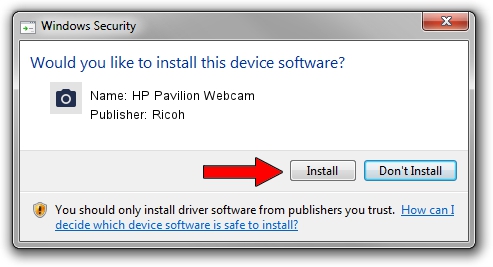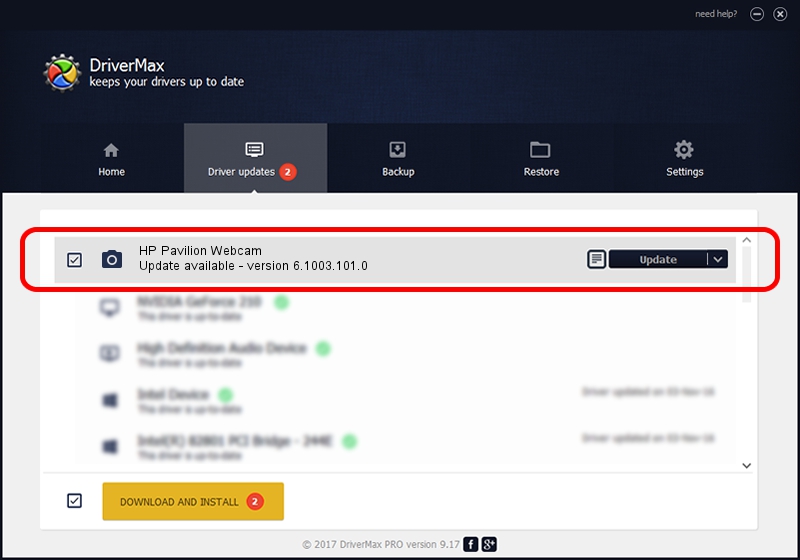Advertising seems to be blocked by your browser.
The ads help us provide this software and web site to you for free.
Please support our project by allowing our site to show ads.
Home /
Manufacturers /
Ricoh /
HP Pavilion Webcam /
USB/VID_05ca&PID_1810&MI_00 /
6.1003.101.0 Dec 18, 2006
Ricoh HP Pavilion Webcam how to download and install the driver
HP Pavilion Webcam is a Imaging Devices device. The developer of this driver was Ricoh. The hardware id of this driver is USB/VID_05ca&PID_1810&MI_00.
1. Ricoh HP Pavilion Webcam driver - how to install it manually
- You can download from the link below the driver installer file for the Ricoh HP Pavilion Webcam driver. The archive contains version 6.1003.101.0 dated 2006-12-18 of the driver.
- Start the driver installer file from a user account with the highest privileges (rights). If your User Access Control (UAC) is running please confirm the installation of the driver and run the setup with administrative rights.
- Go through the driver installation wizard, which will guide you; it should be quite easy to follow. The driver installation wizard will scan your computer and will install the right driver.
- When the operation finishes restart your computer in order to use the updated driver. It is as simple as that to install a Windows driver!
Driver file size: 69001 bytes (67.38 KB)
This driver received an average rating of 4.3 stars out of 92770 votes.
This driver was released for the following versions of Windows:
- This driver works on Windows 2000 64 bits
- This driver works on Windows Server 2003 64 bits
- This driver works on Windows XP 64 bits
- This driver works on Windows Vista 64 bits
- This driver works on Windows 7 64 bits
- This driver works on Windows 8 64 bits
- This driver works on Windows 8.1 64 bits
- This driver works on Windows 10 64 bits
- This driver works on Windows 11 64 bits
2. How to use DriverMax to install Ricoh HP Pavilion Webcam driver
The most important advantage of using DriverMax is that it will setup the driver for you in the easiest possible way and it will keep each driver up to date, not just this one. How easy can you install a driver using DriverMax? Let's take a look!
- Open DriverMax and click on the yellow button that says ~SCAN FOR DRIVER UPDATES NOW~. Wait for DriverMax to analyze each driver on your computer.
- Take a look at the list of driver updates. Scroll the list down until you find the Ricoh HP Pavilion Webcam driver. Click the Update button.
- That's it, you installed your first driver!

Jul 25 2016 5:12AM / Written by Daniel Statescu for DriverMax
follow @DanielStatescu