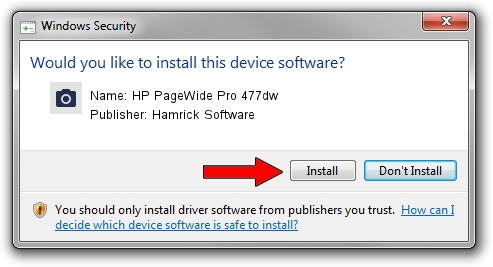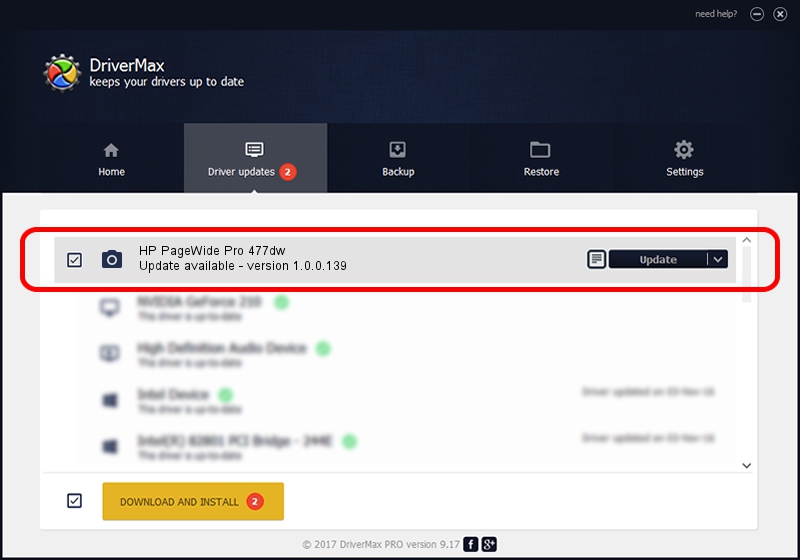Advertising seems to be blocked by your browser.
The ads help us provide this software and web site to you for free.
Please support our project by allowing our site to show ads.
Home /
Manufacturers /
Hamrick Software /
HP PageWide Pro 477dw /
USB/Vid_03f0&Pid_d511&MI_00 /
1.0.0.139 Aug 21, 2006
Hamrick Software HP PageWide Pro 477dw - two ways of downloading and installing the driver
HP PageWide Pro 477dw is a Imaging Devices device. The Windows version of this driver was developed by Hamrick Software. The hardware id of this driver is USB/Vid_03f0&Pid_d511&MI_00.
1. Install Hamrick Software HP PageWide Pro 477dw driver manually
- Download the driver setup file for Hamrick Software HP PageWide Pro 477dw driver from the location below. This download link is for the driver version 1.0.0.139 released on 2006-08-21.
- Run the driver setup file from a Windows account with the highest privileges (rights). If your UAC (User Access Control) is started then you will have to confirm the installation of the driver and run the setup with administrative rights.
- Go through the driver installation wizard, which should be quite straightforward. The driver installation wizard will scan your PC for compatible devices and will install the driver.
- Shutdown and restart your PC and enjoy the updated driver, as you can see it was quite smple.
This driver was installed by many users and received an average rating of 4 stars out of 48895 votes.
2. How to use DriverMax to install Hamrick Software HP PageWide Pro 477dw driver
The advantage of using DriverMax is that it will setup the driver for you in the easiest possible way and it will keep each driver up to date, not just this one. How can you install a driver using DriverMax? Let's take a look!
- Start DriverMax and click on the yellow button that says ~SCAN FOR DRIVER UPDATES NOW~. Wait for DriverMax to scan and analyze each driver on your computer.
- Take a look at the list of driver updates. Scroll the list down until you find the Hamrick Software HP PageWide Pro 477dw driver. Click on Update.
- That's all, the driver is now installed!

Sep 1 2024 4:09PM / Written by Andreea Kartman for DriverMax
follow @DeeaKartman