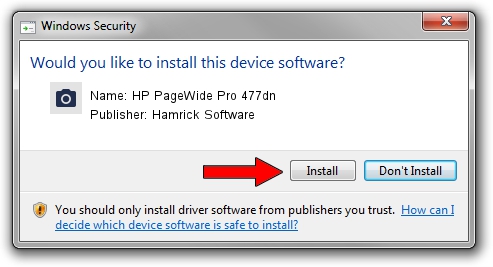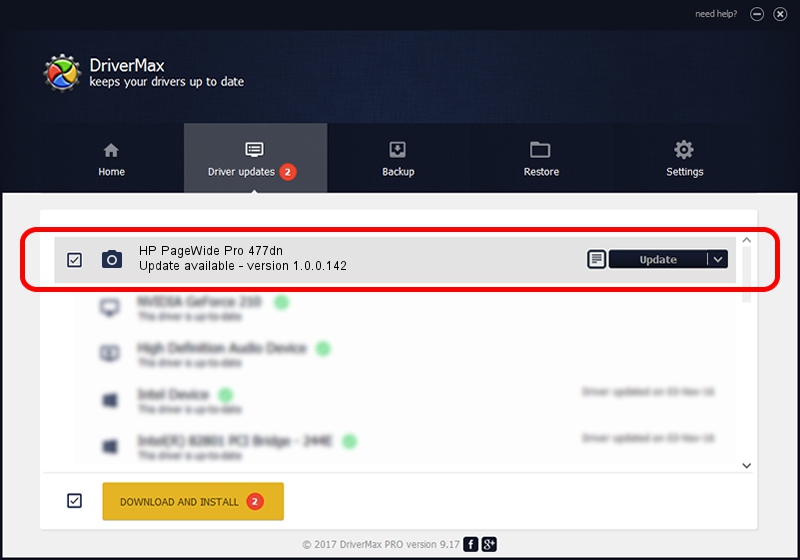Advertising seems to be blocked by your browser.
The ads help us provide this software and web site to you for free.
Please support our project by allowing our site to show ads.
Home /
Manufacturers /
Hamrick Software /
HP PageWide Pro 477dn /
USB/Vid_03f0&Pid_d411&MI_00 /
1.0.0.142 Aug 21, 2006
Hamrick Software HP PageWide Pro 477dn driver download and installation
HP PageWide Pro 477dn is a Imaging Devices device. The developer of this driver was Hamrick Software. The hardware id of this driver is USB/Vid_03f0&Pid_d411&MI_00.
1. Hamrick Software HP PageWide Pro 477dn driver - how to install it manually
- You can download from the link below the driver setup file for the Hamrick Software HP PageWide Pro 477dn driver. The archive contains version 1.0.0.142 released on 2006-08-21 of the driver.
- Run the driver installer file from a user account with administrative rights. If your User Access Control Service (UAC) is started please confirm the installation of the driver and run the setup with administrative rights.
- Go through the driver setup wizard, which will guide you; it should be quite easy to follow. The driver setup wizard will scan your computer and will install the right driver.
- When the operation finishes shutdown and restart your computer in order to use the updated driver. As you can see it was quite smple to install a Windows driver!
This driver was rated with an average of 3.8 stars by 94081 users.
2. The easy way: using DriverMax to install Hamrick Software HP PageWide Pro 477dn driver
The most important advantage of using DriverMax is that it will install the driver for you in just a few seconds and it will keep each driver up to date. How easy can you install a driver with DriverMax? Let's follow a few steps!
- Start DriverMax and click on the yellow button that says ~SCAN FOR DRIVER UPDATES NOW~. Wait for DriverMax to scan and analyze each driver on your PC.
- Take a look at the list of driver updates. Scroll the list down until you find the Hamrick Software HP PageWide Pro 477dn driver. Click the Update button.
- That's all, the driver is now installed!

Sep 9 2024 2:11PM / Written by Dan Armano for DriverMax
follow @danarm