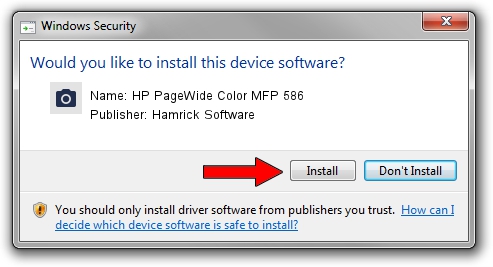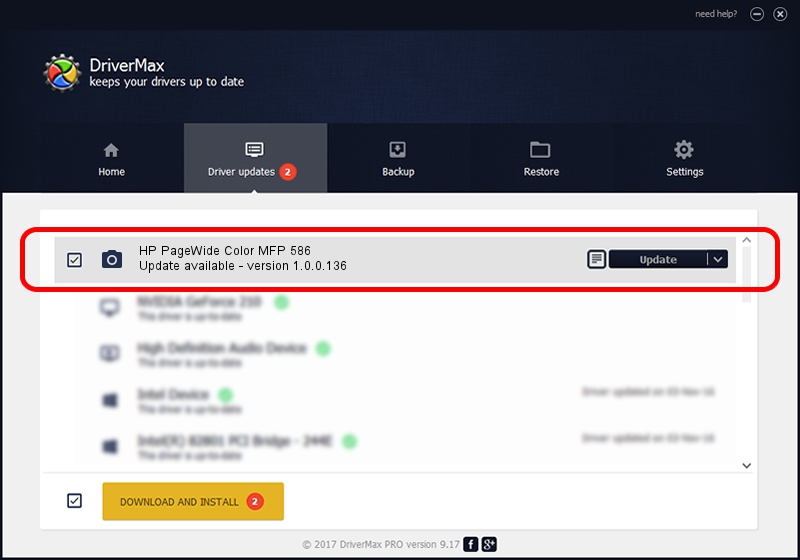Advertising seems to be blocked by your browser.
The ads help us provide this software and web site to you for free.
Please support our project by allowing our site to show ads.
Home /
Manufacturers /
Hamrick Software /
HP PageWide Color MFP 586 /
USB/Vid_03f0&Pid_812a&MI_03 /
1.0.0.136 Aug 21, 2006
Download and install Hamrick Software HP PageWide Color MFP 586 driver
HP PageWide Color MFP 586 is a Imaging Devices hardware device. This Windows driver was developed by Hamrick Software. USB/Vid_03f0&Pid_812a&MI_03 is the matching hardware id of this device.
1. Hamrick Software HP PageWide Color MFP 586 driver - how to install it manually
- You can download from the link below the driver setup file for the Hamrick Software HP PageWide Color MFP 586 driver. The archive contains version 1.0.0.136 released on 2006-08-21 of the driver.
- Run the driver installer file from a user account with administrative rights. If your User Access Control (UAC) is enabled please confirm the installation of the driver and run the setup with administrative rights.
- Follow the driver setup wizard, which will guide you; it should be pretty easy to follow. The driver setup wizard will analyze your PC and will install the right driver.
- When the operation finishes restart your computer in order to use the updated driver. It is as simple as that to install a Windows driver!
Driver rating 3.2 stars out of 26058 votes.
2. How to use DriverMax to install Hamrick Software HP PageWide Color MFP 586 driver
The advantage of using DriverMax is that it will install the driver for you in just a few seconds and it will keep each driver up to date. How can you install a driver using DriverMax? Let's follow a few steps!
- Open DriverMax and push on the yellow button that says ~SCAN FOR DRIVER UPDATES NOW~. Wait for DriverMax to scan and analyze each driver on your computer.
- Take a look at the list of available driver updates. Scroll the list down until you locate the Hamrick Software HP PageWide Color MFP 586 driver. Click the Update button.
- That's it, you installed your first driver!

Sep 15 2024 12:22AM / Written by Dan Armano for DriverMax
follow @danarm