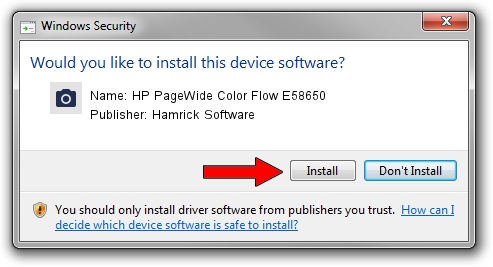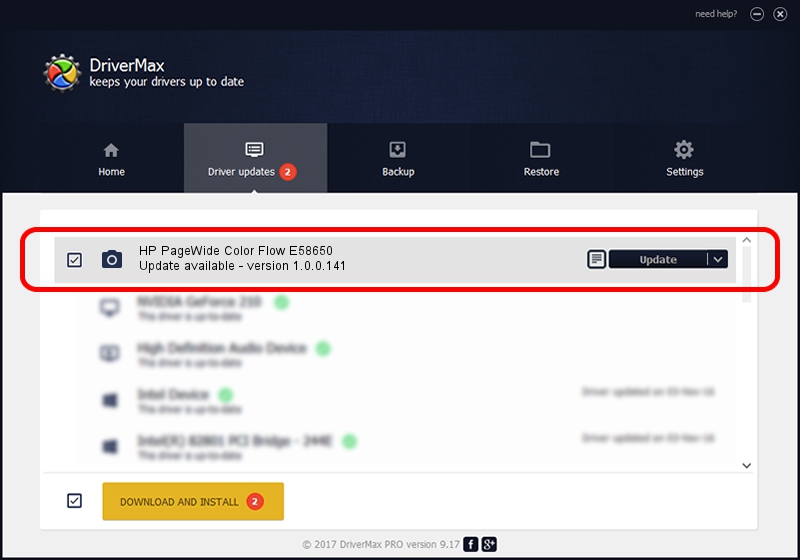Advertising seems to be blocked by your browser.
The ads help us provide this software and web site to you for free.
Please support our project by allowing our site to show ads.
Home /
Manufacturers /
Hamrick Software /
HP PageWide Color Flow E58650 /
USB/Vid_03f0&Pid_852a&MI_03 /
1.0.0.141 Aug 21, 2006
Download and install Hamrick Software HP PageWide Color Flow E58650 driver
HP PageWide Color Flow E58650 is a Imaging Devices hardware device. The Windows version of this driver was developed by Hamrick Software. In order to make sure you are downloading the exact right driver the hardware id is USB/Vid_03f0&Pid_852a&MI_03.
1. Hamrick Software HP PageWide Color Flow E58650 - install the driver manually
- Download the driver setup file for Hamrick Software HP PageWide Color Flow E58650 driver from the location below. This download link is for the driver version 1.0.0.141 dated 2006-08-21.
- Start the driver setup file from a Windows account with administrative rights. If your UAC (User Access Control) is running then you will have to accept of the driver and run the setup with administrative rights.
- Follow the driver setup wizard, which should be pretty easy to follow. The driver setup wizard will analyze your PC for compatible devices and will install the driver.
- Shutdown and restart your PC and enjoy the new driver, as you can see it was quite smple.
This driver received an average rating of 3.4 stars out of 55554 votes.
2. Using DriverMax to install Hamrick Software HP PageWide Color Flow E58650 driver
The most important advantage of using DriverMax is that it will install the driver for you in the easiest possible way and it will keep each driver up to date, not just this one. How easy can you install a driver with DriverMax? Let's follow a few steps!
- Open DriverMax and click on the yellow button named ~SCAN FOR DRIVER UPDATES NOW~. Wait for DriverMax to scan and analyze each driver on your computer.
- Take a look at the list of driver updates. Search the list until you locate the Hamrick Software HP PageWide Color Flow E58650 driver. Click the Update button.
- That's it, you installed your first driver!

Aug 29 2024 9:54PM / Written by Andreea Kartman for DriverMax
follow @DeeaKartman