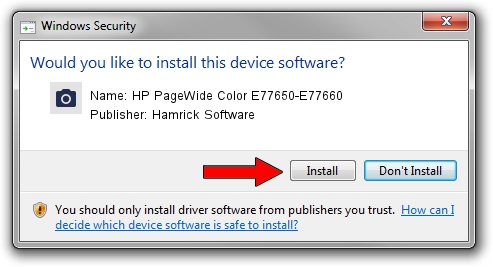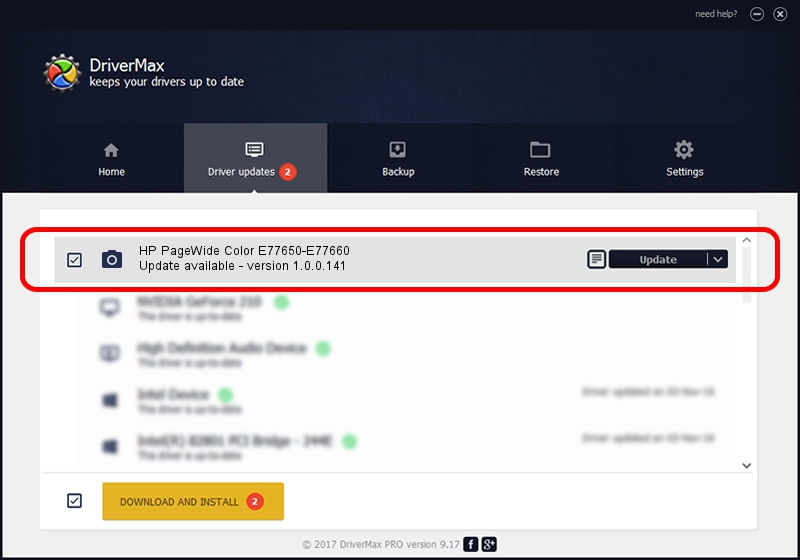Advertising seems to be blocked by your browser.
The ads help us provide this software and web site to you for free.
Please support our project by allowing our site to show ads.
Home /
Manufacturers /
Hamrick Software /
HP PageWide Color E77650-E77660 /
USB/Vid_03f0&Pid_b52a&MI_03 /
1.0.0.141 Aug 21, 2006
Download and install Hamrick Software HP PageWide Color E77650-E77660 driver
HP PageWide Color E77650-E77660 is a Imaging Devices hardware device. This driver was developed by Hamrick Software. USB/Vid_03f0&Pid_b52a&MI_03 is the matching hardware id of this device.
1. How to manually install Hamrick Software HP PageWide Color E77650-E77660 driver
- You can download from the link below the driver installer file for the Hamrick Software HP PageWide Color E77650-E77660 driver. The archive contains version 1.0.0.141 dated 2006-08-21 of the driver.
- Run the driver installer file from a user account with administrative rights. If your User Access Control Service (UAC) is started please accept of the driver and run the setup with administrative rights.
- Follow the driver setup wizard, which will guide you; it should be pretty easy to follow. The driver setup wizard will scan your computer and will install the right driver.
- When the operation finishes shutdown and restart your PC in order to use the updated driver. It is as simple as that to install a Windows driver!
This driver was rated with an average of 4 stars by 55210 users.
2. How to install Hamrick Software HP PageWide Color E77650-E77660 driver using DriverMax
The advantage of using DriverMax is that it will install the driver for you in just a few seconds and it will keep each driver up to date. How easy can you install a driver with DriverMax? Let's see!
- Start DriverMax and press on the yellow button named ~SCAN FOR DRIVER UPDATES NOW~. Wait for DriverMax to scan and analyze each driver on your computer.
- Take a look at the list of detected driver updates. Scroll the list down until you locate the Hamrick Software HP PageWide Color E77650-E77660 driver. Click the Update button.
- Finished installing the driver!

Aug 29 2024 9:59PM / Written by Daniel Statescu for DriverMax
follow @DanielStatescu