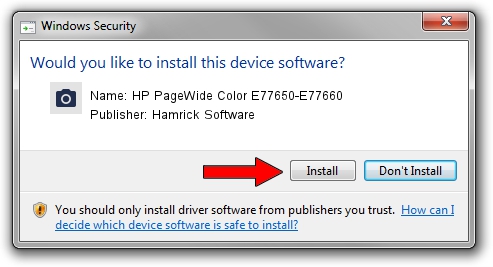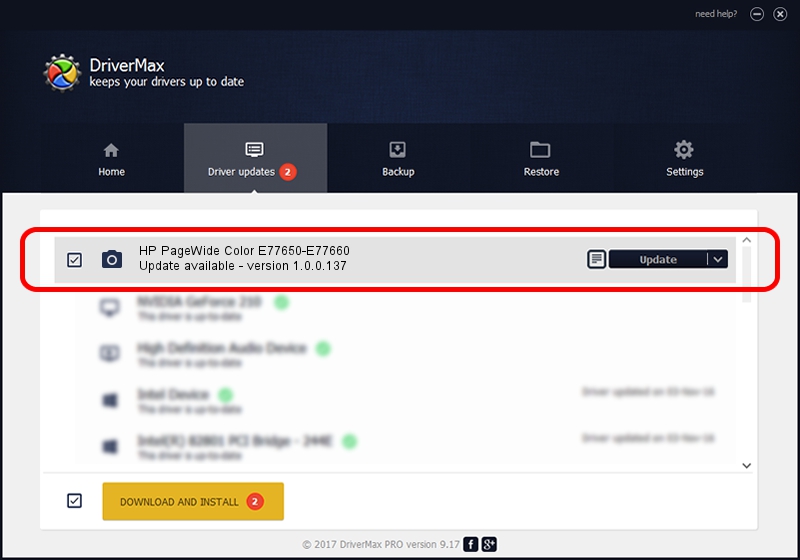Advertising seems to be blocked by your browser.
The ads help us provide this software and web site to you for free.
Please support our project by allowing our site to show ads.
Home /
Manufacturers /
Hamrick Software /
HP PageWide Color E77650-E77660 /
USB/Vid_03f0&Pid_b52a&MI_03 /
1.0.0.137 Aug 21, 2006
Hamrick Software HP PageWide Color E77650-E77660 how to download and install the driver
HP PageWide Color E77650-E77660 is a Imaging Devices hardware device. The Windows version of this driver was developed by Hamrick Software. The hardware id of this driver is USB/Vid_03f0&Pid_b52a&MI_03; this string has to match your hardware.
1. Hamrick Software HP PageWide Color E77650-E77660 - install the driver manually
- Download the setup file for Hamrick Software HP PageWide Color E77650-E77660 driver from the link below. This is the download link for the driver version 1.0.0.137 released on 2006-08-21.
- Start the driver installation file from a Windows account with the highest privileges (rights). If your User Access Control Service (UAC) is enabled then you will have to accept of the driver and run the setup with administrative rights.
- Follow the driver setup wizard, which should be quite straightforward. The driver setup wizard will scan your PC for compatible devices and will install the driver.
- Shutdown and restart your computer and enjoy the updated driver, as you can see it was quite smple.
Driver rating 3.3 stars out of 97120 votes.
2. How to install Hamrick Software HP PageWide Color E77650-E77660 driver using DriverMax
The most important advantage of using DriverMax is that it will setup the driver for you in just a few seconds and it will keep each driver up to date, not just this one. How easy can you install a driver with DriverMax? Let's follow a few steps!
- Start DriverMax and push on the yellow button named ~SCAN FOR DRIVER UPDATES NOW~. Wait for DriverMax to scan and analyze each driver on your PC.
- Take a look at the list of detected driver updates. Search the list until you find the Hamrick Software HP PageWide Color E77650-E77660 driver. Click the Update button.
- That's it, you installed your first driver!

Aug 30 2024 10:02AM / Written by Daniel Statescu for DriverMax
follow @DanielStatescu