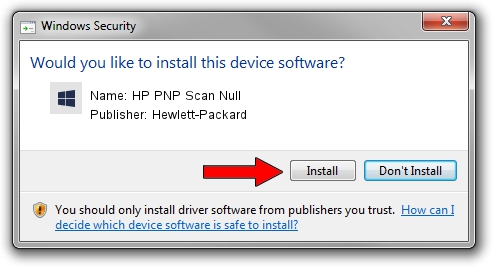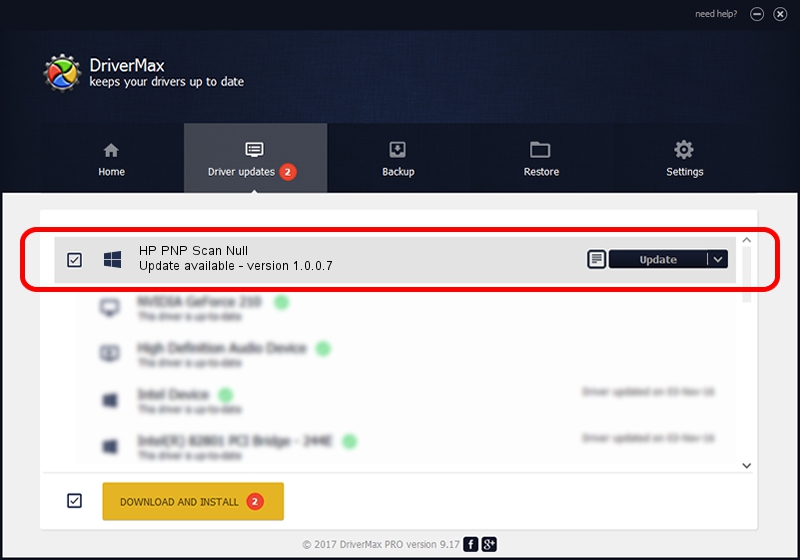Advertising seems to be blocked by your browser.
The ads help us provide this software and web site to you for free.
Please support our project by allowing our site to show ads.
Home /
Manufacturers /
Hewlett-Packard /
HP PNP Scan Null /
USB/VID_03F0&PID_0774&MI_03 /
1.0.0.7 Mar 06, 2013
Hewlett-Packard HP PNP Scan Null - two ways of downloading and installing the driver
HP PNP Scan Null is a Chipset device. The developer of this driver was Hewlett-Packard. In order to make sure you are downloading the exact right driver the hardware id is USB/VID_03F0&PID_0774&MI_03.
1. Install Hewlett-Packard HP PNP Scan Null driver manually
- You can download from the link below the driver installer file for the Hewlett-Packard HP PNP Scan Null driver. The archive contains version 1.0.0.7 released on 2013-03-06 of the driver.
- Start the driver installer file from a user account with the highest privileges (rights). If your User Access Control Service (UAC) is started please accept of the driver and run the setup with administrative rights.
- Go through the driver installation wizard, which will guide you; it should be pretty easy to follow. The driver installation wizard will analyze your PC and will install the right driver.
- When the operation finishes shutdown and restart your PC in order to use the updated driver. It is as simple as that to install a Windows driver!
Driver rating 3.7 stars out of 68675 votes.
2. How to install Hewlett-Packard HP PNP Scan Null driver using DriverMax
The most important advantage of using DriverMax is that it will install the driver for you in the easiest possible way and it will keep each driver up to date, not just this one. How easy can you install a driver with DriverMax? Let's see!
- Start DriverMax and push on the yellow button that says ~SCAN FOR DRIVER UPDATES NOW~. Wait for DriverMax to analyze each driver on your PC.
- Take a look at the list of detected driver updates. Scroll the list down until you locate the Hewlett-Packard HP PNP Scan Null driver. Click on Update.
- Finished installing the driver!

Aug 30 2024 6:42AM / Written by Daniel Statescu for DriverMax
follow @DanielStatescu