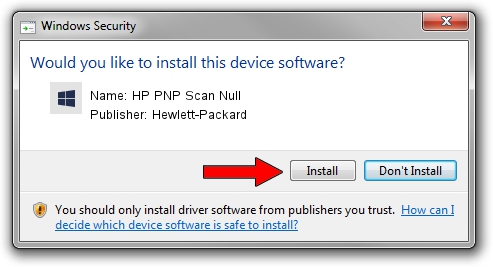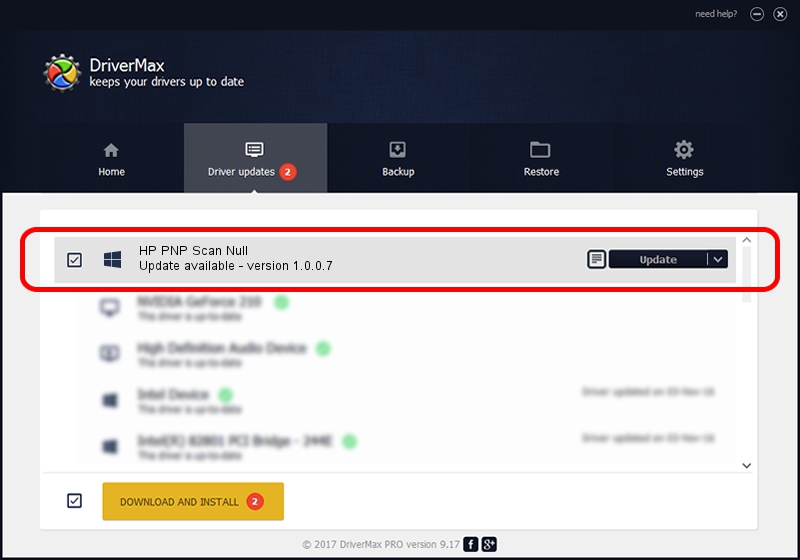Advertising seems to be blocked by your browser.
The ads help us provide this software and web site to you for free.
Please support our project by allowing our site to show ads.
Home /
Manufacturers /
Hewlett-Packard /
HP PNP Scan Null /
DOT4/Hewlett-PackardHP_La9E44&SCAN /
1.0.0.7 Mar 06, 2013
Hewlett-Packard HP PNP Scan Null how to download and install the driver
HP PNP Scan Null is a Chipset device. This driver was developed by Hewlett-Packard. The hardware id of this driver is DOT4/Hewlett-PackardHP_La9E44&SCAN; this string has to match your hardware.
1. Install Hewlett-Packard HP PNP Scan Null driver manually
- You can download from the link below the driver installer file for the Hewlett-Packard HP PNP Scan Null driver. The archive contains version 1.0.0.7 released on 2013-03-06 of the driver.
- Run the driver installer file from a user account with administrative rights. If your User Access Control Service (UAC) is running please confirm the installation of the driver and run the setup with administrative rights.
- Follow the driver setup wizard, which will guide you; it should be quite easy to follow. The driver setup wizard will scan your PC and will install the right driver.
- When the operation finishes shutdown and restart your computer in order to use the updated driver. It is as simple as that to install a Windows driver!
This driver received an average rating of 3.1 stars out of 18906 votes.
2. Using DriverMax to install Hewlett-Packard HP PNP Scan Null driver
The advantage of using DriverMax is that it will install the driver for you in the easiest possible way and it will keep each driver up to date. How easy can you install a driver with DriverMax? Let's see!
- Start DriverMax and push on the yellow button that says ~SCAN FOR DRIVER UPDATES NOW~. Wait for DriverMax to analyze each driver on your computer.
- Take a look at the list of available driver updates. Search the list until you find the Hewlett-Packard HP PNP Scan Null driver. Click on Update.
- Finished installing the driver!

Aug 9 2016 9:02PM / Written by Andreea Kartman for DriverMax
follow @DeeaKartman