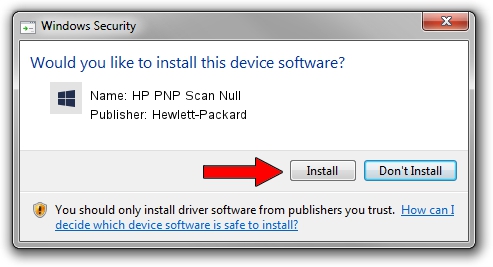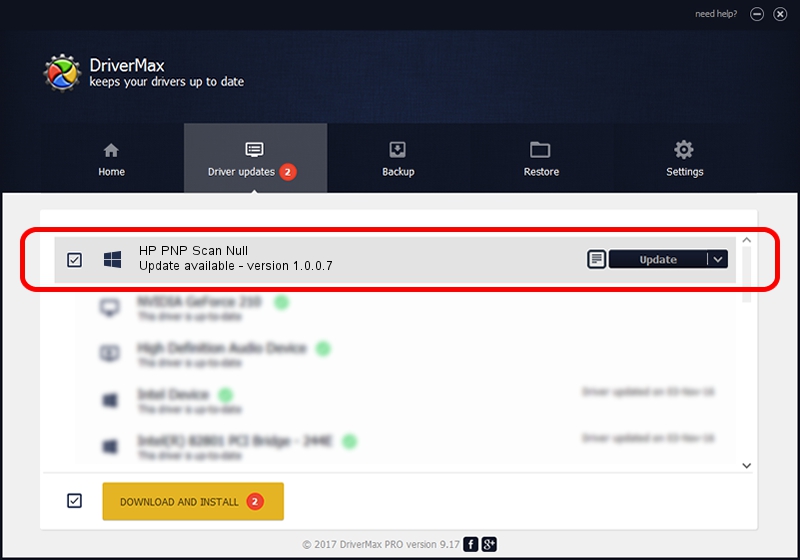Advertising seems to be blocked by your browser.
The ads help us provide this software and web site to you for free.
Please support our project by allowing our site to show ads.
Home /
Manufacturers /
Hewlett-Packard /
HP PNP Scan Null /
DOT4/Hewlett-PackardHP_La3EB2&SCAN /
1.0.0.7 Mar 06, 2013
Hewlett-Packard HP PNP Scan Null how to download and install the driver
HP PNP Scan Null is a Chipset hardware device. This Windows driver was developed by Hewlett-Packard. DOT4/Hewlett-PackardHP_La3EB2&SCAN is the matching hardware id of this device.
1. How to manually install Hewlett-Packard HP PNP Scan Null driver
- You can download from the link below the driver installer file for the Hewlett-Packard HP PNP Scan Null driver. The archive contains version 1.0.0.7 dated 2013-03-06 of the driver.
- Run the driver installer file from a user account with the highest privileges (rights). If your User Access Control Service (UAC) is running please accept of the driver and run the setup with administrative rights.
- Go through the driver installation wizard, which will guide you; it should be pretty easy to follow. The driver installation wizard will scan your PC and will install the right driver.
- When the operation finishes shutdown and restart your PC in order to use the updated driver. It is as simple as that to install a Windows driver!
This driver was rated with an average of 3.4 stars by 19033 users.
2. Installing the Hewlett-Packard HP PNP Scan Null driver using DriverMax: the easy way
The most important advantage of using DriverMax is that it will install the driver for you in the easiest possible way and it will keep each driver up to date. How easy can you install a driver using DriverMax? Let's follow a few steps!
- Start DriverMax and click on the yellow button that says ~SCAN FOR DRIVER UPDATES NOW~. Wait for DriverMax to analyze each driver on your computer.
- Take a look at the list of driver updates. Scroll the list down until you find the Hewlett-Packard HP PNP Scan Null driver. Click the Update button.
- Finished installing the driver!

Aug 9 2016 9:01PM / Written by Andreea Kartman for DriverMax
follow @DeeaKartman