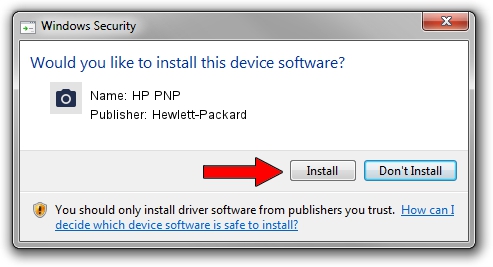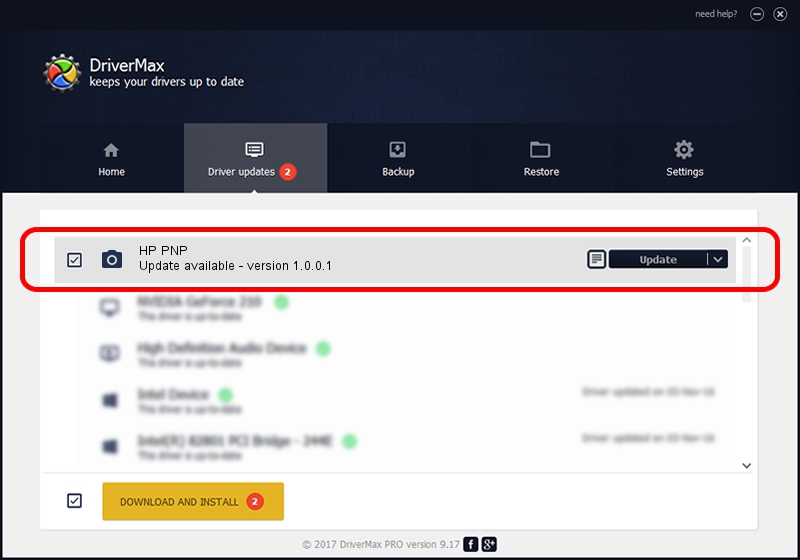Advertising seems to be blocked by your browser.
The ads help us provide this software and web site to you for free.
Please support our project by allowing our site to show ads.
Home /
Manufacturers /
Hewlett-Packard /
HP PNP /
USB/vid_03f0&pid_4C17&mi_00 /
1.0.0.1 Mar 13, 2008
Hewlett-Packard HP PNP - two ways of downloading and installing the driver
HP PNP is a Imaging Devices device. This Windows driver was developed by Hewlett-Packard. The hardware id of this driver is USB/vid_03f0&pid_4C17&mi_00.
1. Hewlett-Packard HP PNP - install the driver manually
- Download the setup file for Hewlett-Packard HP PNP driver from the link below. This download link is for the driver version 1.0.0.1 released on 2008-03-13.
- Start the driver setup file from a Windows account with administrative rights. If your UAC (User Access Control) is enabled then you will have to confirm the installation of the driver and run the setup with administrative rights.
- Go through the driver setup wizard, which should be quite easy to follow. The driver setup wizard will scan your PC for compatible devices and will install the driver.
- Restart your PC and enjoy the updated driver, as you can see it was quite smple.
Size of this driver: 19736 bytes (19.27 KB)
This driver was installed by many users and received an average rating of 4.8 stars out of 31034 votes.
This driver will work for the following versions of Windows:
- This driver works on Windows 2000 32 bits
- This driver works on Windows 2000 64 bits
- This driver works on Windows Server 2003 32 bits
- This driver works on Windows Server 2003 64 bits
- This driver works on Windows XP 32 bits
- This driver works on Windows XP 64 bits
- This driver works on Windows Vista 32 bits
- This driver works on Windows Vista 64 bits
- This driver works on Windows 7 32 bits
- This driver works on Windows 7 64 bits
- This driver works on Windows 8 32 bits
- This driver works on Windows 8 64 bits
- This driver works on Windows 8.1 32 bits
- This driver works on Windows 8.1 64 bits
- This driver works on Windows 10 32 bits
- This driver works on Windows 10 64 bits
- This driver works on Windows 11 32 bits
- This driver works on Windows 11 64 bits
2. How to use DriverMax to install Hewlett-Packard HP PNP driver
The most important advantage of using DriverMax is that it will setup the driver for you in the easiest possible way and it will keep each driver up to date, not just this one. How easy can you install a driver using DriverMax? Let's take a look!
- Start DriverMax and press on the yellow button named ~SCAN FOR DRIVER UPDATES NOW~. Wait for DriverMax to analyze each driver on your computer.
- Take a look at the list of detected driver updates. Scroll the list down until you locate the Hewlett-Packard HP PNP driver. Click the Update button.
- That's all, the driver is now installed!

Aug 7 2016 10:42PM / Written by Daniel Statescu for DriverMax
follow @DanielStatescu