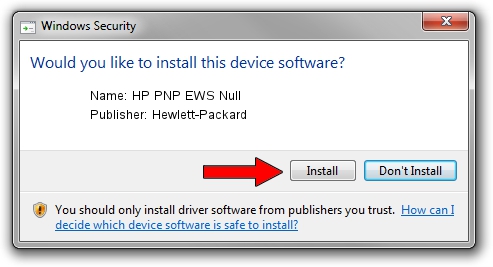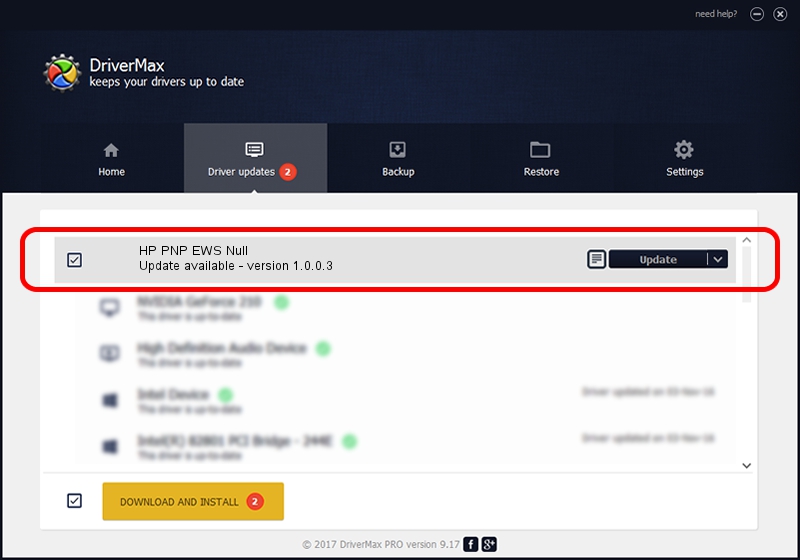Advertising seems to be blocked by your browser.
The ads help us provide this software and web site to you for free.
Please support our project by allowing our site to show ads.
Home /
Manufacturers /
Hewlett-Packard /
HP PNP EWS Null /
USB/VID_03F0&PID_4317&mi_02 /
1.0.0.3 Oct 29, 2010
Hewlett-Packard HP PNP EWS Null how to download and install the driver
HP PNP EWS Null is a USB Universal Serial Bus hardware device. The Windows version of this driver was developed by Hewlett-Packard. The hardware id of this driver is USB/VID_03F0&PID_4317&mi_02.
1. Hewlett-Packard HP PNP EWS Null - install the driver manually
- You can download from the link below the driver installer file for the Hewlett-Packard HP PNP EWS Null driver. The archive contains version 1.0.0.3 released on 2010-10-29 of the driver.
- Start the driver installer file from a user account with the highest privileges (rights). If your User Access Control (UAC) is enabled please confirm the installation of the driver and run the setup with administrative rights.
- Go through the driver installation wizard, which will guide you; it should be quite easy to follow. The driver installation wizard will scan your PC and will install the right driver.
- When the operation finishes shutdown and restart your computer in order to use the updated driver. As you can see it was quite smple to install a Windows driver!
This driver received an average rating of 3.5 stars out of 12178 votes.
2. How to install Hewlett-Packard HP PNP EWS Null driver using DriverMax
The most important advantage of using DriverMax is that it will setup the driver for you in the easiest possible way and it will keep each driver up to date. How easy can you install a driver with DriverMax? Let's see!
- Open DriverMax and push on the yellow button named ~SCAN FOR DRIVER UPDATES NOW~. Wait for DriverMax to scan and analyze each driver on your PC.
- Take a look at the list of detected driver updates. Search the list until you find the Hewlett-Packard HP PNP EWS Null driver. Click on Update.
- Finished installing the driver!

Aug 4 2016 11:15PM / Written by Andreea Kartman for DriverMax
follow @DeeaKartman