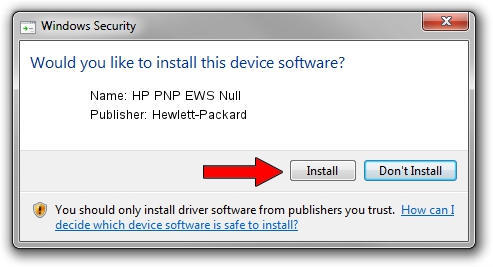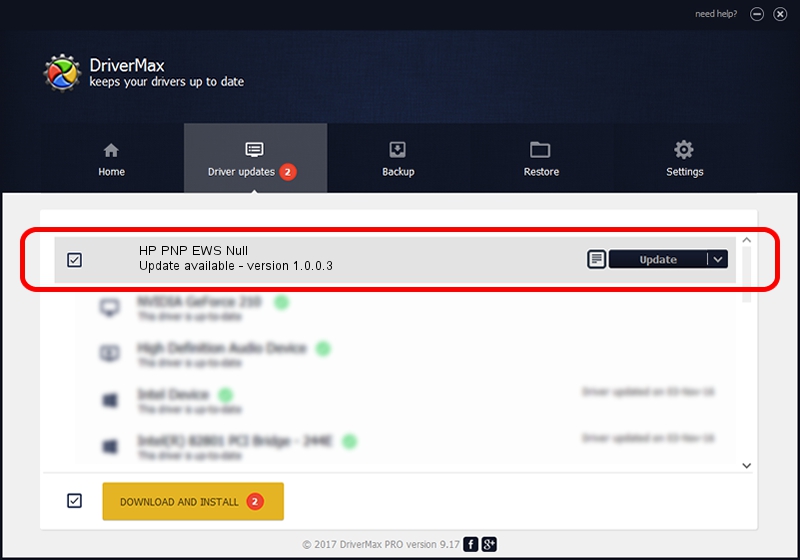Advertising seems to be blocked by your browser.
The ads help us provide this software and web site to you for free.
Please support our project by allowing our site to show ads.
Home /
Manufacturers /
Hewlett-Packard /
HP PNP EWS Null /
USB/VID_03F0&PID_3317&mi_01 /
1.0.0.3 Oct 29, 2010
Hewlett-Packard HP PNP EWS Null how to download and install the driver
HP PNP EWS Null is a USB Universal Serial Bus hardware device. This driver was developed by Hewlett-Packard. USB/VID_03F0&PID_3317&mi_01 is the matching hardware id of this device.
1. Hewlett-Packard HP PNP EWS Null driver - how to install it manually
- You can download from the link below the driver setup file for the Hewlett-Packard HP PNP EWS Null driver. The archive contains version 1.0.0.3 dated 2010-10-29 of the driver.
- Start the driver installer file from a user account with administrative rights. If your User Access Control Service (UAC) is started please accept of the driver and run the setup with administrative rights.
- Go through the driver installation wizard, which will guide you; it should be pretty easy to follow. The driver installation wizard will scan your computer and will install the right driver.
- When the operation finishes shutdown and restart your PC in order to use the updated driver. It is as simple as that to install a Windows driver!
This driver was installed by many users and received an average rating of 3.4 stars out of 10459 votes.
2. How to install Hewlett-Packard HP PNP EWS Null driver using DriverMax
The advantage of using DriverMax is that it will install the driver for you in just a few seconds and it will keep each driver up to date, not just this one. How can you install a driver with DriverMax? Let's see!
- Start DriverMax and press on the yellow button that says ~SCAN FOR DRIVER UPDATES NOW~. Wait for DriverMax to scan and analyze each driver on your PC.
- Take a look at the list of driver updates. Scroll the list down until you find the Hewlett-Packard HP PNP EWS Null driver. Click the Update button.
- Finished installing the driver!

Aug 4 2016 11:17PM / Written by Andreea Kartman for DriverMax
follow @DeeaKartman