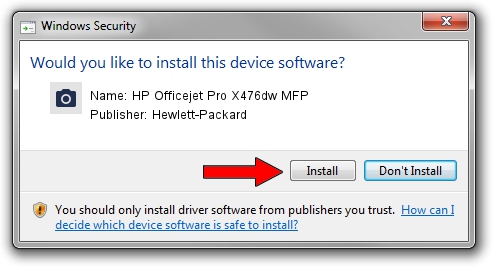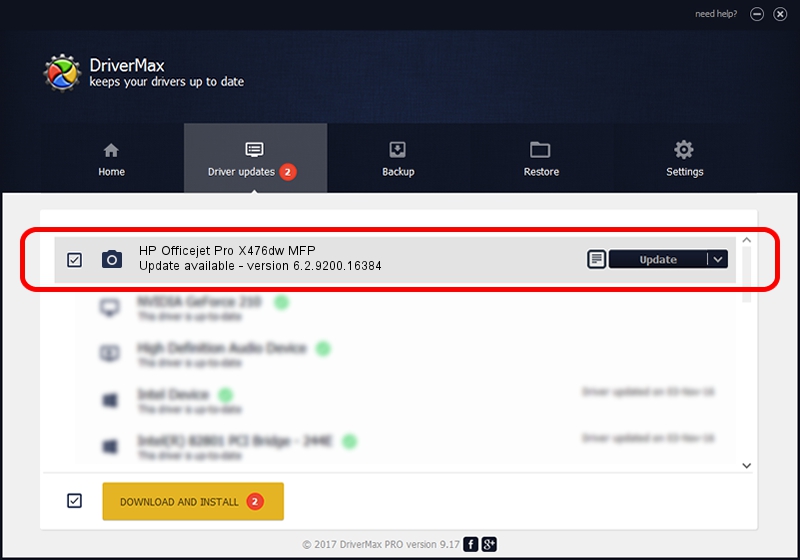Advertising seems to be blocked by your browser.
The ads help us provide this software and web site to you for free.
Please support our project by allowing our site to show ads.
Home /
Manufacturers /
Hewlett-Packard /
HP Officejet Pro X476dw MFP /
USB/VID_03F0&PID_C011&mi_00 /
6.2.9200.16384 Jun 21, 2006
Hewlett-Packard HP Officejet Pro X476dw MFP how to download and install the driver
HP Officejet Pro X476dw MFP is a Imaging Devices device. This Windows driver was developed by Hewlett-Packard. In order to make sure you are downloading the exact right driver the hardware id is USB/VID_03F0&PID_C011&mi_00.
1. Install Hewlett-Packard HP Officejet Pro X476dw MFP driver manually
- Download the driver setup file for Hewlett-Packard HP Officejet Pro X476dw MFP driver from the link below. This download link is for the driver version 6.2.9200.16384 dated 2006-06-21.
- Start the driver setup file from a Windows account with the highest privileges (rights). If your UAC (User Access Control) is running then you will have to accept of the driver and run the setup with administrative rights.
- Go through the driver installation wizard, which should be quite straightforward. The driver installation wizard will analyze your PC for compatible devices and will install the driver.
- Restart your PC and enjoy the updated driver, as you can see it was quite smple.
This driver was rated with an average of 3.7 stars by 28031 users.
2. Installing the Hewlett-Packard HP Officejet Pro X476dw MFP driver using DriverMax: the easy way
The advantage of using DriverMax is that it will setup the driver for you in the easiest possible way and it will keep each driver up to date. How easy can you install a driver with DriverMax? Let's take a look!
- Open DriverMax and press on the yellow button named ~SCAN FOR DRIVER UPDATES NOW~. Wait for DriverMax to analyze each driver on your PC.
- Take a look at the list of driver updates. Scroll the list down until you locate the Hewlett-Packard HP Officejet Pro X476dw MFP driver. Click the Update button.
- That's it, you installed your first driver!

Aug 4 2016 7:48AM / Written by Andreea Kartman for DriverMax
follow @DeeaKartman