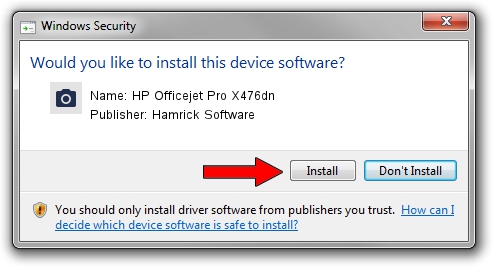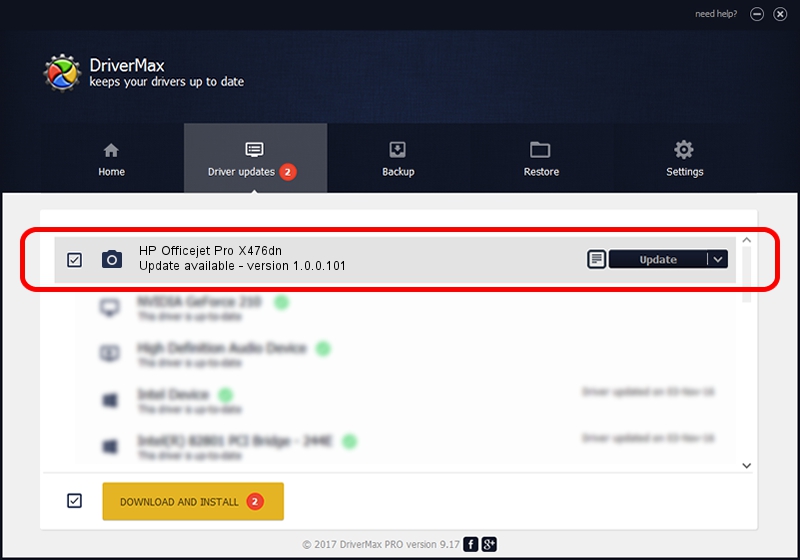Advertising seems to be blocked by your browser.
The ads help us provide this software and web site to you for free.
Please support our project by allowing our site to show ads.
Home /
Manufacturers /
Hamrick Software /
HP Officejet Pro X476dn /
USB/Vid_03f0&Pid_bf11&MI_00 /
1.0.0.101 Aug 21, 2006
Hamrick Software HP Officejet Pro X476dn - two ways of downloading and installing the driver
HP Officejet Pro X476dn is a Imaging Devices hardware device. The developer of this driver was Hamrick Software. USB/Vid_03f0&Pid_bf11&MI_00 is the matching hardware id of this device.
1. Manually install Hamrick Software HP Officejet Pro X476dn driver
- You can download from the link below the driver installer file for the Hamrick Software HP Officejet Pro X476dn driver. The archive contains version 1.0.0.101 dated 2006-08-21 of the driver.
- Run the driver installer file from a user account with administrative rights. If your UAC (User Access Control) is running please confirm the installation of the driver and run the setup with administrative rights.
- Follow the driver installation wizard, which will guide you; it should be pretty easy to follow. The driver installation wizard will scan your computer and will install the right driver.
- When the operation finishes restart your PC in order to use the updated driver. It is as simple as that to install a Windows driver!
Driver rating 4 stars out of 62346 votes.
2. Using DriverMax to install Hamrick Software HP Officejet Pro X476dn driver
The most important advantage of using DriverMax is that it will install the driver for you in the easiest possible way and it will keep each driver up to date. How can you install a driver using DriverMax? Let's follow a few steps!
- Open DriverMax and press on the yellow button that says ~SCAN FOR DRIVER UPDATES NOW~. Wait for DriverMax to scan and analyze each driver on your computer.
- Take a look at the list of detected driver updates. Search the list until you find the Hamrick Software HP Officejet Pro X476dn driver. Click the Update button.
- Finished installing the driver!

Sep 4 2024 3:25AM / Written by Daniel Statescu for DriverMax
follow @DanielStatescu