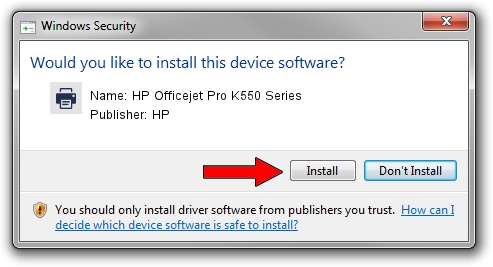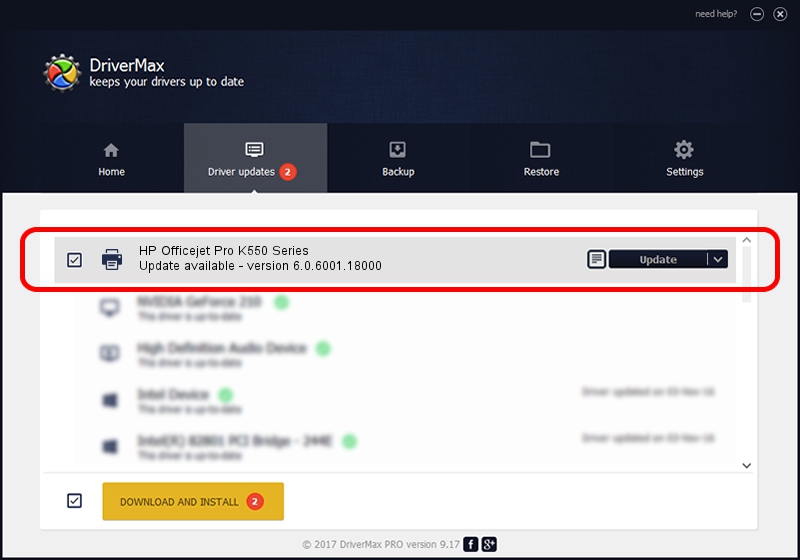Advertising seems to be blocked by your browser.
The ads help us provide this software and web site to you for free.
Please support our project by allowing our site to show ads.
Home /
Manufacturers /
HP /
HP Officejet Pro K550 Series /
HPOfficejet_Pro_K5502ADC /
6.0.6001.18000 Jun 21, 2006
HP HP Officejet Pro K550 Series how to download and install the driver
HP Officejet Pro K550 Series is a Printer device. The Windows version of this driver was developed by HP. HPOfficejet_Pro_K5502ADC is the matching hardware id of this device.
1. Install HP HP Officejet Pro K550 Series driver manually
- Download the setup file for HP HP Officejet Pro K550 Series driver from the location below. This is the download link for the driver version 6.0.6001.18000 released on 2006-06-21.
- Start the driver setup file from a Windows account with administrative rights. If your User Access Control Service (UAC) is enabled then you will have to accept of the driver and run the setup with administrative rights.
- Follow the driver installation wizard, which should be pretty straightforward. The driver installation wizard will scan your PC for compatible devices and will install the driver.
- Shutdown and restart your PC and enjoy the fresh driver, it is as simple as that.
This driver received an average rating of 4 stars out of 97002 votes.
2. The easy way: using DriverMax to install HP HP Officejet Pro K550 Series driver
The advantage of using DriverMax is that it will install the driver for you in just a few seconds and it will keep each driver up to date. How can you install a driver with DriverMax? Let's see!
- Open DriverMax and press on the yellow button that says ~SCAN FOR DRIVER UPDATES NOW~. Wait for DriverMax to analyze each driver on your computer.
- Take a look at the list of driver updates. Scroll the list down until you find the HP HP Officejet Pro K550 Series driver. Click the Update button.
- Finished installing the driver!

Aug 15 2016 11:14AM / Written by Daniel Statescu for DriverMax
follow @DanielStatescu