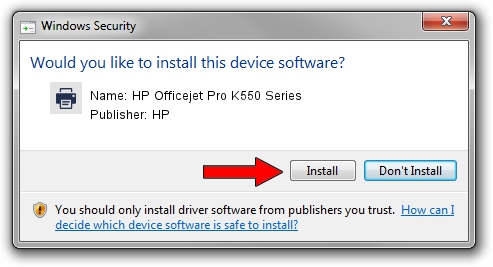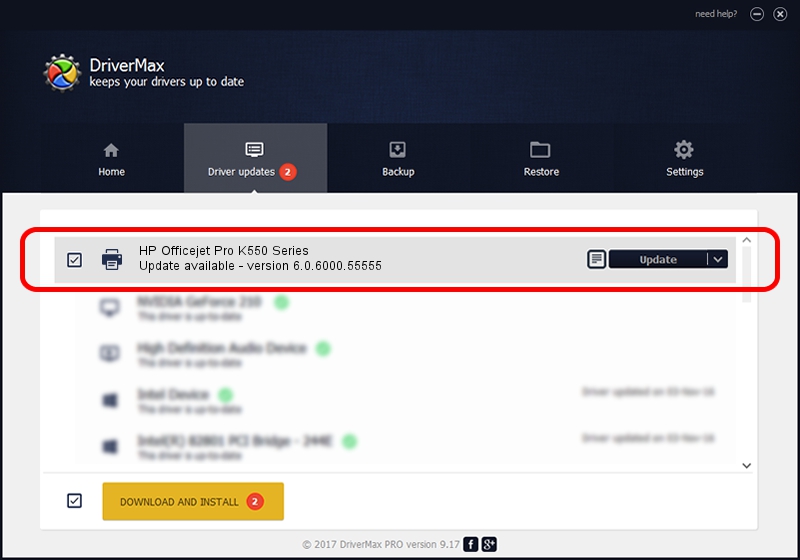Advertising seems to be blocked by your browser.
The ads help us provide this software and web site to you for free.
Please support our project by allowing our site to show ads.
Home /
Manufacturers /
HP /
HP Officejet Pro K550 Series /
HPOfficejet_Pro_K5502ADC /
6.0.6000.55555 May 01, 2007
Download and install HP HP Officejet Pro K550 Series driver
HP Officejet Pro K550 Series is a Printer device. The developer of this driver was HP. In order to make sure you are downloading the exact right driver the hardware id is HPOfficejet_Pro_K5502ADC.
1. Manually install HP HP Officejet Pro K550 Series driver
- Download the driver setup file for HP HP Officejet Pro K550 Series driver from the link below. This is the download link for the driver version 6.0.6000.55555 dated 2007-05-01.
- Start the driver setup file from a Windows account with administrative rights. If your User Access Control Service (UAC) is running then you will have to accept of the driver and run the setup with administrative rights.
- Go through the driver setup wizard, which should be quite easy to follow. The driver setup wizard will scan your PC for compatible devices and will install the driver.
- Shutdown and restart your computer and enjoy the new driver, it is as simple as that.
The file size of this driver is 7140586 bytes (6.81 MB)
This driver was rated with an average of 4.8 stars by 62726 users.
This driver was released for the following versions of Windows:
- This driver works on Windows 2000 32 bits
- This driver works on Windows Server 2003 32 bits
- This driver works on Windows XP 32 bits
- This driver works on Windows Vista 32 bits
- This driver works on Windows 7 32 bits
- This driver works on Windows 8 32 bits
- This driver works on Windows 8.1 32 bits
- This driver works on Windows 10 32 bits
- This driver works on Windows 11 32 bits
2. Installing the HP HP Officejet Pro K550 Series driver using DriverMax: the easy way
The most important advantage of using DriverMax is that it will install the driver for you in the easiest possible way and it will keep each driver up to date, not just this one. How can you install a driver using DriverMax? Let's follow a few steps!
- Open DriverMax and click on the yellow button named ~SCAN FOR DRIVER UPDATES NOW~. Wait for DriverMax to scan and analyze each driver on your computer.
- Take a look at the list of detected driver updates. Search the list until you locate the HP HP Officejet Pro K550 Series driver. Click the Update button.
- That's all, the driver is now installed!

Jul 26 2016 2:55AM / Written by Andreea Kartman for DriverMax
follow @DeeaKartman