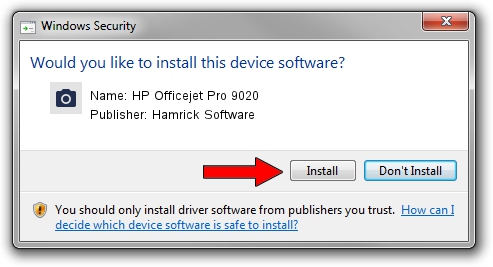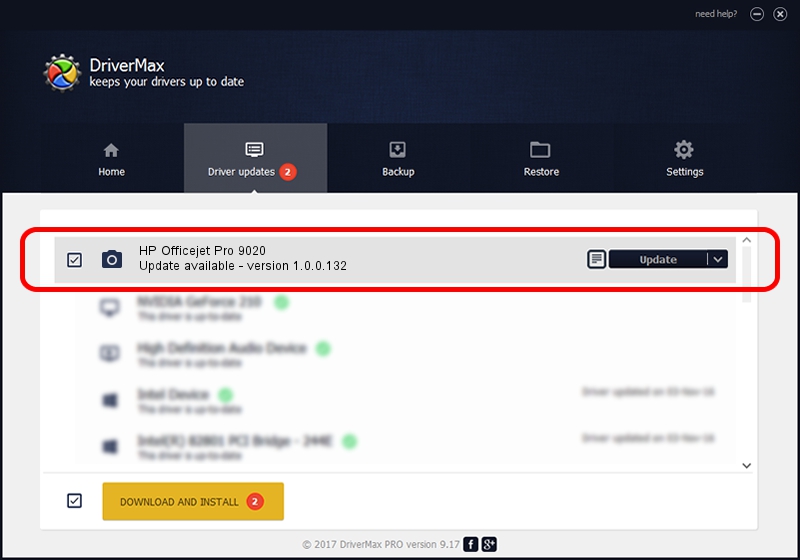Advertising seems to be blocked by your browser.
The ads help us provide this software and web site to you for free.
Please support our project by allowing our site to show ads.
Home /
Manufacturers /
Hamrick Software /
HP Officejet Pro 9020 /
USB/Vid_03f0&Pid_2354&MI_00 /
1.0.0.132 Aug 21, 2006
Hamrick Software HP Officejet Pro 9020 driver download and installation
HP Officejet Pro 9020 is a Imaging Devices device. This Windows driver was developed by Hamrick Software. The hardware id of this driver is USB/Vid_03f0&Pid_2354&MI_00.
1. Install Hamrick Software HP Officejet Pro 9020 driver manually
- Download the setup file for Hamrick Software HP Officejet Pro 9020 driver from the location below. This is the download link for the driver version 1.0.0.132 released on 2006-08-21.
- Run the driver setup file from a Windows account with administrative rights. If your UAC (User Access Control) is enabled then you will have to confirm the installation of the driver and run the setup with administrative rights.
- Go through the driver setup wizard, which should be pretty easy to follow. The driver setup wizard will analyze your PC for compatible devices and will install the driver.
- Shutdown and restart your PC and enjoy the new driver, it is as simple as that.
This driver was installed by many users and received an average rating of 3.3 stars out of 97419 votes.
2. How to install Hamrick Software HP Officejet Pro 9020 driver using DriverMax
The advantage of using DriverMax is that it will install the driver for you in just a few seconds and it will keep each driver up to date. How easy can you install a driver with DriverMax? Let's take a look!
- Open DriverMax and push on the yellow button named ~SCAN FOR DRIVER UPDATES NOW~. Wait for DriverMax to scan and analyze each driver on your computer.
- Take a look at the list of available driver updates. Scroll the list down until you find the Hamrick Software HP Officejet Pro 9020 driver. Click the Update button.
- Enjoy using the updated driver! :)

Sep 8 2024 5:21PM / Written by Andreea Kartman for DriverMax
follow @DeeaKartman