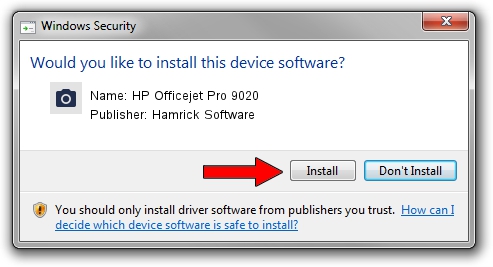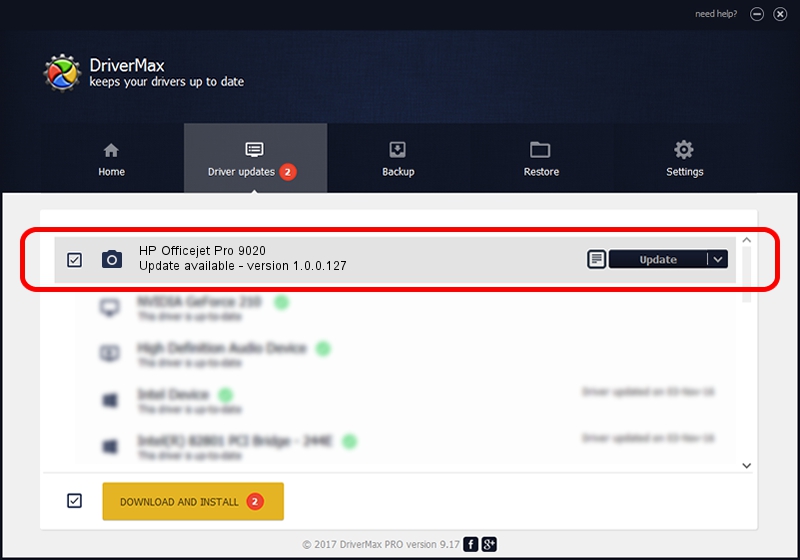Advertising seems to be blocked by your browser.
The ads help us provide this software and web site to you for free.
Please support our project by allowing our site to show ads.
Home /
Manufacturers /
Hamrick Software /
HP Officejet Pro 9020 /
USB/Vid_03f0&Pid_2354&MI_00 /
1.0.0.127 Aug 21, 2006
Driver for Hamrick Software HP Officejet Pro 9020 - downloading and installing it
HP Officejet Pro 9020 is a Imaging Devices device. This driver was developed by Hamrick Software. USB/Vid_03f0&Pid_2354&MI_00 is the matching hardware id of this device.
1. Manually install Hamrick Software HP Officejet Pro 9020 driver
- Download the setup file for Hamrick Software HP Officejet Pro 9020 driver from the location below. This download link is for the driver version 1.0.0.127 dated 2006-08-21.
- Start the driver installation file from a Windows account with administrative rights. If your User Access Control (UAC) is started then you will have to accept of the driver and run the setup with administrative rights.
- Follow the driver installation wizard, which should be quite straightforward. The driver installation wizard will analyze your PC for compatible devices and will install the driver.
- Restart your PC and enjoy the new driver, it is as simple as that.
Driver rating 4 stars out of 30550 votes.
2. Using DriverMax to install Hamrick Software HP Officejet Pro 9020 driver
The most important advantage of using DriverMax is that it will setup the driver for you in just a few seconds and it will keep each driver up to date. How can you install a driver with DriverMax? Let's see!
- Start DriverMax and press on the yellow button that says ~SCAN FOR DRIVER UPDATES NOW~. Wait for DriverMax to analyze each driver on your PC.
- Take a look at the list of driver updates. Scroll the list down until you locate the Hamrick Software HP Officejet Pro 9020 driver. Click the Update button.
- That's all, the driver is now installed!

Sep 10 2024 3:51AM / Written by Dan Armano for DriverMax
follow @danarm