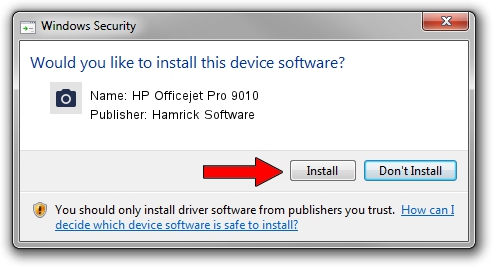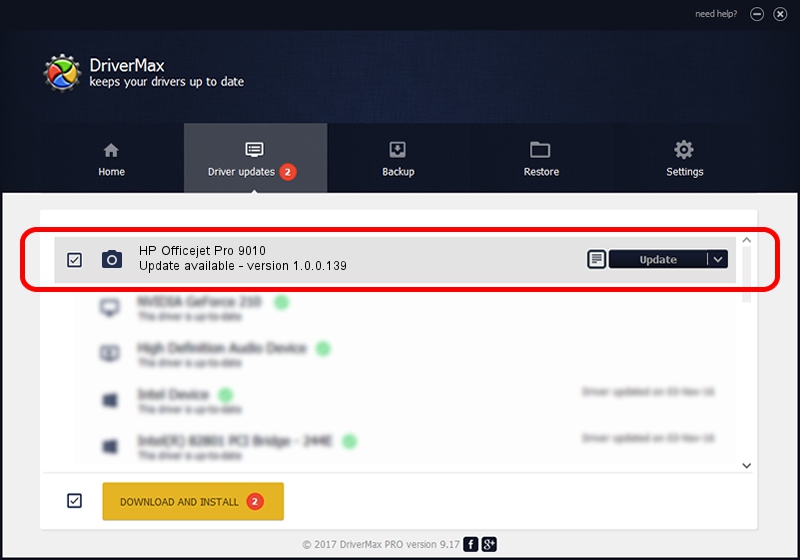Advertising seems to be blocked by your browser.
The ads help us provide this software and web site to you for free.
Please support our project by allowing our site to show ads.
Home /
Manufacturers /
Hamrick Software /
HP Officejet Pro 9010 /
USB/Vid_03f0&Pid_2454&MI_00 /
1.0.0.139 Aug 21, 2006
Hamrick Software HP Officejet Pro 9010 how to download and install the driver
HP Officejet Pro 9010 is a Imaging Devices hardware device. The Windows version of this driver was developed by Hamrick Software. In order to make sure you are downloading the exact right driver the hardware id is USB/Vid_03f0&Pid_2454&MI_00.
1. Hamrick Software HP Officejet Pro 9010 driver - how to install it manually
- Download the driver setup file for Hamrick Software HP Officejet Pro 9010 driver from the link below. This download link is for the driver version 1.0.0.139 released on 2006-08-21.
- Start the driver installation file from a Windows account with the highest privileges (rights). If your UAC (User Access Control) is started then you will have to confirm the installation of the driver and run the setup with administrative rights.
- Follow the driver installation wizard, which should be quite straightforward. The driver installation wizard will analyze your PC for compatible devices and will install the driver.
- Shutdown and restart your PC and enjoy the fresh driver, it is as simple as that.
Driver rating 3.4 stars out of 49360 votes.
2. How to install Hamrick Software HP Officejet Pro 9010 driver using DriverMax
The most important advantage of using DriverMax is that it will install the driver for you in just a few seconds and it will keep each driver up to date. How can you install a driver using DriverMax? Let's follow a few steps!
- Start DriverMax and click on the yellow button that says ~SCAN FOR DRIVER UPDATES NOW~. Wait for DriverMax to analyze each driver on your PC.
- Take a look at the list of available driver updates. Scroll the list down until you find the Hamrick Software HP Officejet Pro 9010 driver. Click the Update button.
- Finished installing the driver!

Sep 1 2024 3:36PM / Written by Daniel Statescu for DriverMax
follow @DanielStatescu