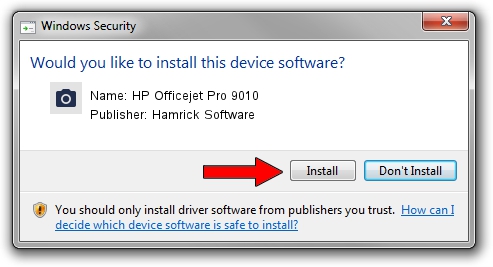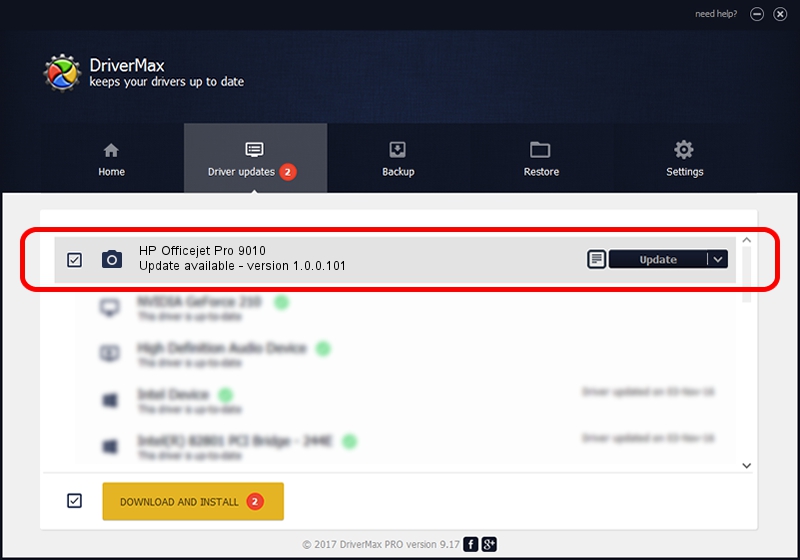Advertising seems to be blocked by your browser.
The ads help us provide this software and web site to you for free.
Please support our project by allowing our site to show ads.
Home /
Manufacturers /
Hamrick Software /
HP Officejet Pro 9010 /
USB/Vid_03f0&Pid_2454&MI_00 /
1.0.0.101 Aug 21, 2006
Hamrick Software HP Officejet Pro 9010 how to download and install the driver
HP Officejet Pro 9010 is a Imaging Devices hardware device. The developer of this driver was Hamrick Software. The hardware id of this driver is USB/Vid_03f0&Pid_2454&MI_00.
1. How to manually install Hamrick Software HP Officejet Pro 9010 driver
- You can download from the link below the driver setup file for the Hamrick Software HP Officejet Pro 9010 driver. The archive contains version 1.0.0.101 released on 2006-08-21 of the driver.
- Run the driver installer file from a user account with the highest privileges (rights). If your User Access Control Service (UAC) is started please accept of the driver and run the setup with administrative rights.
- Go through the driver installation wizard, which will guide you; it should be pretty easy to follow. The driver installation wizard will scan your computer and will install the right driver.
- When the operation finishes shutdown and restart your computer in order to use the updated driver. As you can see it was quite smple to install a Windows driver!
This driver was rated with an average of 3.4 stars by 63442 users.
2. Using DriverMax to install Hamrick Software HP Officejet Pro 9010 driver
The advantage of using DriverMax is that it will setup the driver for you in just a few seconds and it will keep each driver up to date, not just this one. How can you install a driver using DriverMax? Let's take a look!
- Open DriverMax and click on the yellow button named ~SCAN FOR DRIVER UPDATES NOW~. Wait for DriverMax to analyze each driver on your computer.
- Take a look at the list of detected driver updates. Search the list until you find the Hamrick Software HP Officejet Pro 9010 driver. Click the Update button.
- Enjoy using the updated driver! :)