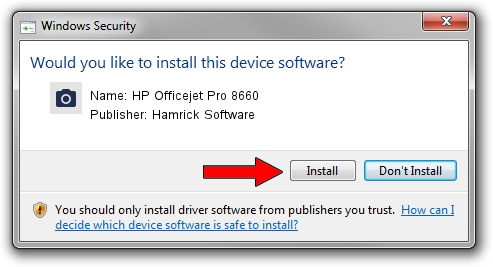Advertising seems to be blocked by your browser.
The ads help us provide this software and web site to you for free.
Please support our project by allowing our site to show ads.
Home /
Manufacturers /
Hamrick Software /
HP Officejet Pro 8660 /
USB/Vid_03f0&Pid_7612&MI_00 /
1.0.0.142 Aug 21, 2006
Hamrick Software HP Officejet Pro 8660 how to download and install the driver
HP Officejet Pro 8660 is a Imaging Devices hardware device. The developer of this driver was Hamrick Software. USB/Vid_03f0&Pid_7612&MI_00 is the matching hardware id of this device.
1. How to manually install Hamrick Software HP Officejet Pro 8660 driver
- Download the driver setup file for Hamrick Software HP Officejet Pro 8660 driver from the location below. This download link is for the driver version 1.0.0.142 dated 2006-08-21.
- Start the driver installation file from a Windows account with administrative rights. If your User Access Control Service (UAC) is started then you will have to confirm the installation of the driver and run the setup with administrative rights.
- Go through the driver installation wizard, which should be pretty easy to follow. The driver installation wizard will scan your PC for compatible devices and will install the driver.
- Shutdown and restart your computer and enjoy the updated driver, it is as simple as that.
This driver received an average rating of 3.7 stars out of 94773 votes.
2. How to install Hamrick Software HP Officejet Pro 8660 driver using DriverMax
The advantage of using DriverMax is that it will setup the driver for you in the easiest possible way and it will keep each driver up to date, not just this one. How can you install a driver using DriverMax? Let's follow a few steps!
- Open DriverMax and press on the yellow button that says ~SCAN FOR DRIVER UPDATES NOW~. Wait for DriverMax to analyze each driver on your computer.
- Take a look at the list of available driver updates. Scroll the list down until you find the Hamrick Software HP Officejet Pro 8660 driver. Click the Update button.
- Finished installing the driver!

Sep 9 2024 1:57PM / Written by Andreea Kartman for DriverMax
follow @DeeaKartman