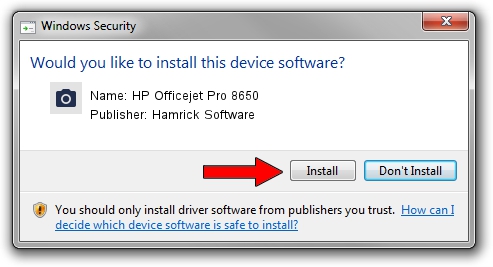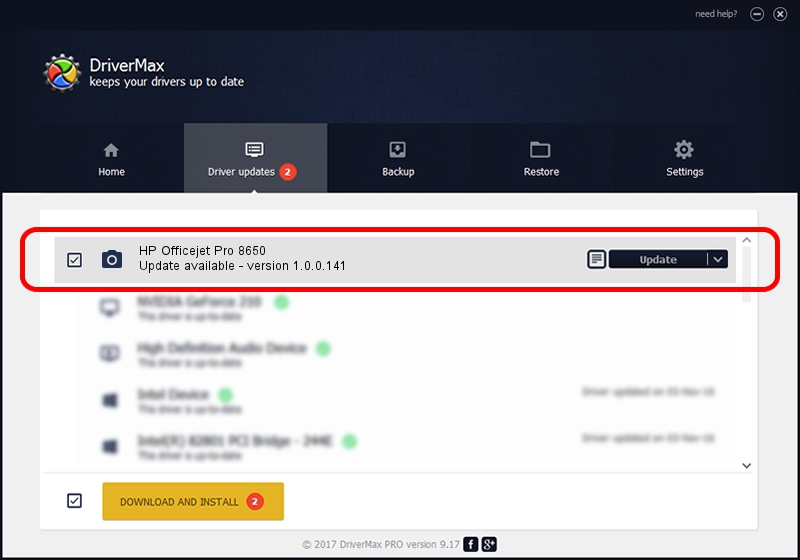Advertising seems to be blocked by your browser.
The ads help us provide this software and web site to you for free.
Please support our project by allowing our site to show ads.
Home /
Manufacturers /
Hamrick Software /
HP Officejet Pro 8650 /
USB/Vid_03f0&Pid_7812&MI_00 /
1.0.0.141 Aug 21, 2006
Hamrick Software HP Officejet Pro 8650 how to download and install the driver
HP Officejet Pro 8650 is a Imaging Devices device. This driver was developed by Hamrick Software. The hardware id of this driver is USB/Vid_03f0&Pid_7812&MI_00; this string has to match your hardware.
1. Hamrick Software HP Officejet Pro 8650 driver - how to install it manually
- Download the setup file for Hamrick Software HP Officejet Pro 8650 driver from the link below. This is the download link for the driver version 1.0.0.141 dated 2006-08-21.
- Run the driver installation file from a Windows account with administrative rights. If your UAC (User Access Control) is enabled then you will have to accept of the driver and run the setup with administrative rights.
- Follow the driver setup wizard, which should be quite straightforward. The driver setup wizard will scan your PC for compatible devices and will install the driver.
- Shutdown and restart your PC and enjoy the new driver, it is as simple as that.
Driver rating 3.7 stars out of 55624 votes.
2. The easy way: using DriverMax to install Hamrick Software HP Officejet Pro 8650 driver
The advantage of using DriverMax is that it will install the driver for you in the easiest possible way and it will keep each driver up to date. How easy can you install a driver with DriverMax? Let's take a look!
- Start DriverMax and push on the yellow button that says ~SCAN FOR DRIVER UPDATES NOW~. Wait for DriverMax to scan and analyze each driver on your PC.
- Take a look at the list of detected driver updates. Search the list until you locate the Hamrick Software HP Officejet Pro 8650 driver. Click on Update.
- Finished installing the driver!

Aug 29 2024 9:52PM / Written by Daniel Statescu for DriverMax
follow @DanielStatescu