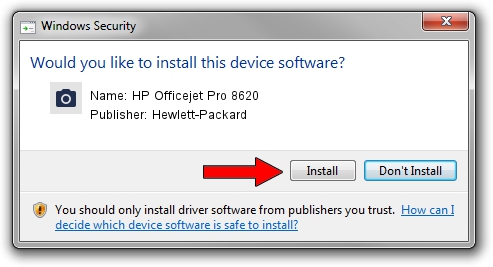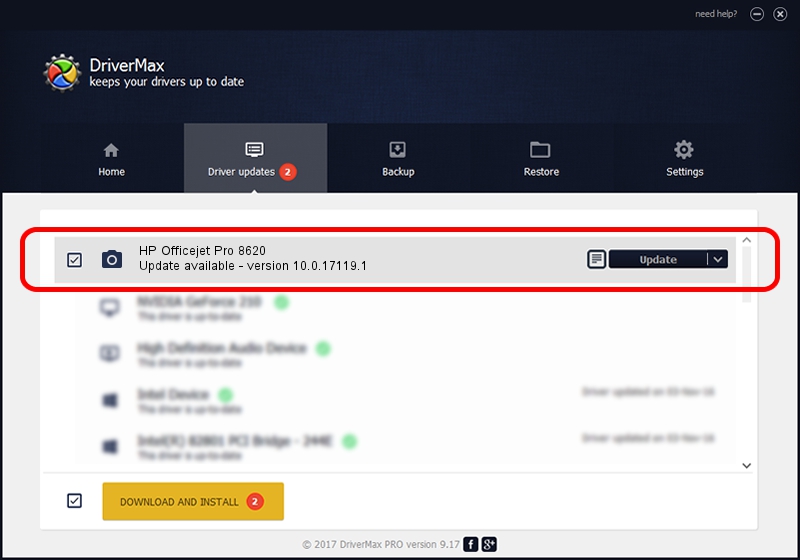Advertising seems to be blocked by your browser.
The ads help us provide this software and web site to you for free.
Please support our project by allowing our site to show ads.
Home /
Manufacturers /
Hewlett-Packard /
HP Officejet Pro 8620 /
usb/Vid_03F0&Pid_7012&mi_00 /
10.0.17119.1 Jun 22, 2006
Hewlett-Packard HP Officejet Pro 8620 - two ways of downloading and installing the driver
HP Officejet Pro 8620 is a Imaging Devices hardware device. This Windows driver was developed by Hewlett-Packard. usb/Vid_03F0&Pid_7012&mi_00 is the matching hardware id of this device.
1. How to manually install Hewlett-Packard HP Officejet Pro 8620 driver
- Download the driver setup file for Hewlett-Packard HP Officejet Pro 8620 driver from the location below. This is the download link for the driver version 10.0.17119.1 dated 2006-06-22.
- Start the driver setup file from a Windows account with administrative rights. If your User Access Control (UAC) is enabled then you will have to confirm the installation of the driver and run the setup with administrative rights.
- Follow the driver installation wizard, which should be pretty easy to follow. The driver installation wizard will scan your PC for compatible devices and will install the driver.
- Shutdown and restart your computer and enjoy the updated driver, as you can see it was quite smple.
File size of the driver: 1294279 bytes (1.23 MB)
This driver received an average rating of 4.7 stars out of 54614 votes.
This driver will work for the following versions of Windows:
- This driver works on Windows 2000 64 bits
- This driver works on Windows Server 2003 64 bits
- This driver works on Windows XP 64 bits
- This driver works on Windows Vista 64 bits
- This driver works on Windows 7 64 bits
- This driver works on Windows 8 64 bits
- This driver works on Windows 8.1 64 bits
- This driver works on Windows 10 64 bits
- This driver works on Windows 11 64 bits
2. Using DriverMax to install Hewlett-Packard HP Officejet Pro 8620 driver
The most important advantage of using DriverMax is that it will install the driver for you in just a few seconds and it will keep each driver up to date, not just this one. How can you install a driver with DriverMax? Let's see!
- Start DriverMax and press on the yellow button that says ~SCAN FOR DRIVER UPDATES NOW~. Wait for DriverMax to analyze each driver on your PC.
- Take a look at the list of driver updates. Scroll the list down until you find the Hewlett-Packard HP Officejet Pro 8620 driver. Click on Update.
- That's all, the driver is now installed!

Jul 26 2024 2:19PM / Written by Daniel Statescu for DriverMax
follow @DanielStatescu