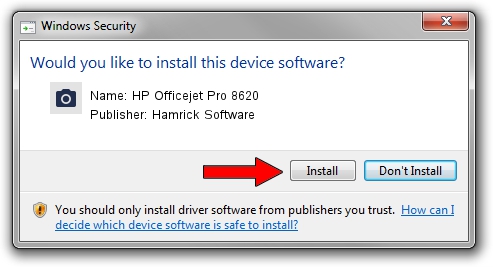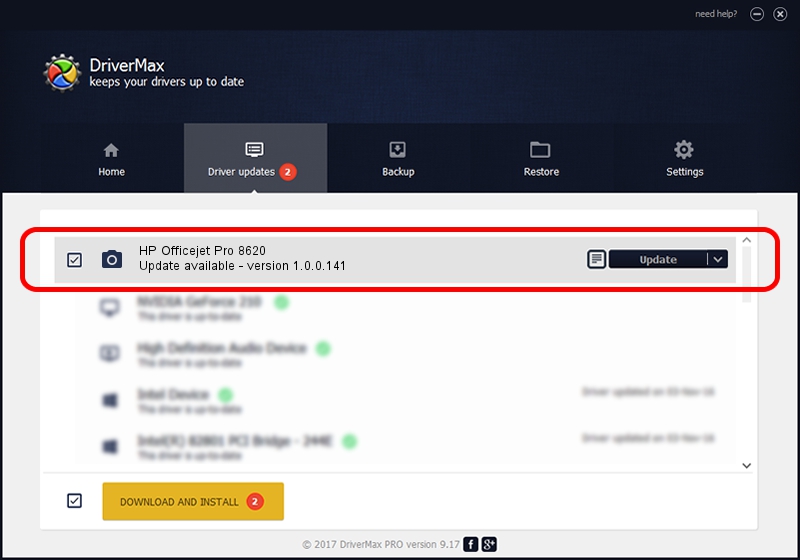Advertising seems to be blocked by your browser.
The ads help us provide this software and web site to you for free.
Please support our project by allowing our site to show ads.
Home /
Manufacturers /
Hamrick Software /
HP Officejet Pro 8620 /
USB/Vid_03f0&Pid_7012&MI_00 /
1.0.0.141 Aug 21, 2006
Hamrick Software HP Officejet Pro 8620 how to download and install the driver
HP Officejet Pro 8620 is a Imaging Devices hardware device. The Windows version of this driver was developed by Hamrick Software. The hardware id of this driver is USB/Vid_03f0&Pid_7012&MI_00.
1. Manually install Hamrick Software HP Officejet Pro 8620 driver
- You can download from the link below the driver setup file for the Hamrick Software HP Officejet Pro 8620 driver. The archive contains version 1.0.0.141 released on 2006-08-21 of the driver.
- Start the driver installer file from a user account with the highest privileges (rights). If your User Access Control Service (UAC) is enabled please accept of the driver and run the setup with administrative rights.
- Go through the driver setup wizard, which will guide you; it should be quite easy to follow. The driver setup wizard will analyze your computer and will install the right driver.
- When the operation finishes restart your PC in order to use the updated driver. It is as simple as that to install a Windows driver!
This driver was installed by many users and received an average rating of 3.7 stars out of 55711 votes.
2. How to use DriverMax to install Hamrick Software HP Officejet Pro 8620 driver
The advantage of using DriverMax is that it will install the driver for you in just a few seconds and it will keep each driver up to date. How easy can you install a driver using DriverMax? Let's follow a few steps!
- Start DriverMax and push on the yellow button that says ~SCAN FOR DRIVER UPDATES NOW~. Wait for DriverMax to scan and analyze each driver on your PC.
- Take a look at the list of driver updates. Search the list until you find the Hamrick Software HP Officejet Pro 8620 driver. Click the Update button.
- Finished installing the driver!