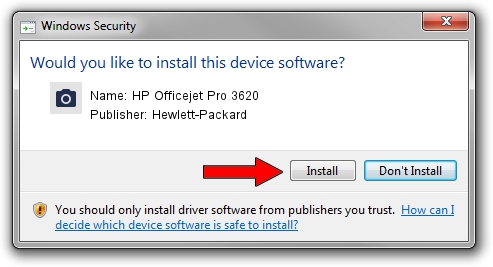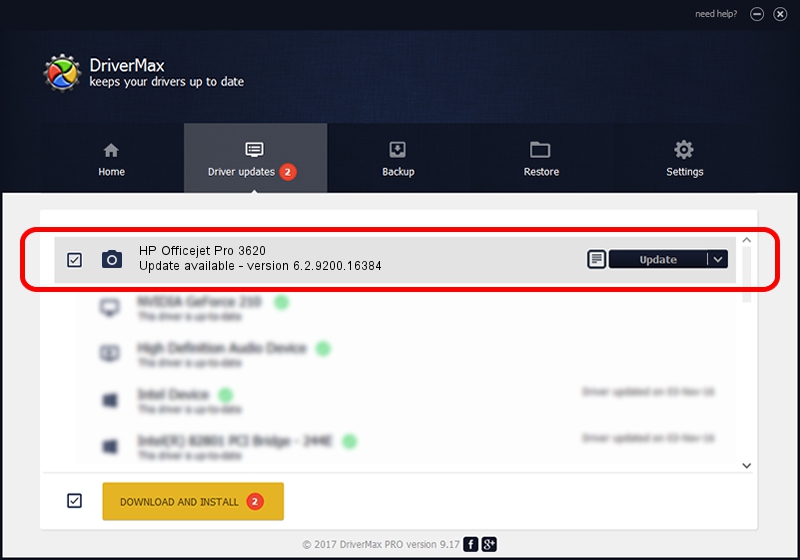Advertising seems to be blocked by your browser.
The ads help us provide this software and web site to you for free.
Please support our project by allowing our site to show ads.
Home /
Manufacturers /
Hewlett-Packard /
HP Officejet Pro 3620 /
USB/vid_03f0&Pid_6712&mi_00 /
6.2.9200.16384 Jun 21, 2006
Hewlett-Packard HP Officejet Pro 3620 how to download and install the driver
HP Officejet Pro 3620 is a Imaging Devices hardware device. The developer of this driver was Hewlett-Packard. In order to make sure you are downloading the exact right driver the hardware id is USB/vid_03f0&Pid_6712&mi_00.
1. Install Hewlett-Packard HP Officejet Pro 3620 driver manually
- Download the driver setup file for Hewlett-Packard HP Officejet Pro 3620 driver from the link below. This is the download link for the driver version 6.2.9200.16384 released on 2006-06-21.
- Start the driver installation file from a Windows account with the highest privileges (rights). If your UAC (User Access Control) is running then you will have to accept of the driver and run the setup with administrative rights.
- Follow the driver installation wizard, which should be quite straightforward. The driver installation wizard will scan your PC for compatible devices and will install the driver.
- Restart your PC and enjoy the fresh driver, as you can see it was quite smple.
This driver was installed by many users and received an average rating of 3 stars out of 27922 votes.
2. Using DriverMax to install Hewlett-Packard HP Officejet Pro 3620 driver
The advantage of using DriverMax is that it will setup the driver for you in the easiest possible way and it will keep each driver up to date. How can you install a driver with DriverMax? Let's take a look!
- Start DriverMax and click on the yellow button named ~SCAN FOR DRIVER UPDATES NOW~. Wait for DriverMax to analyze each driver on your computer.
- Take a look at the list of driver updates. Scroll the list down until you find the Hewlett-Packard HP Officejet Pro 3620 driver. Click the Update button.
- Finished installing the driver!

Aug 4 2016 7:49AM / Written by Andreea Kartman for DriverMax
follow @DeeaKartman