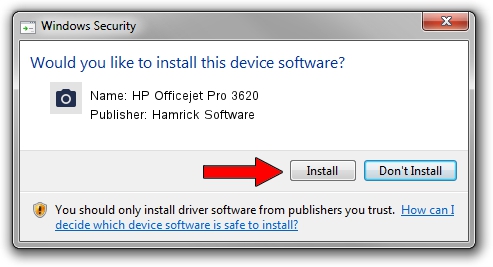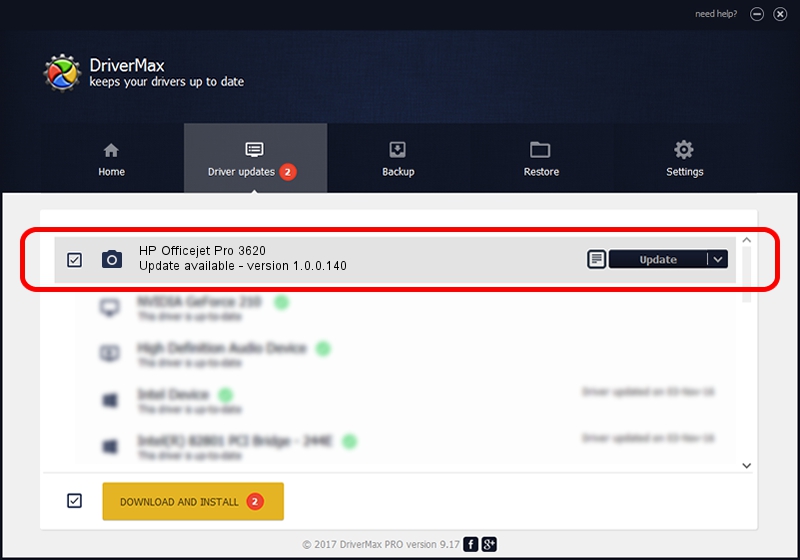Advertising seems to be blocked by your browser.
The ads help us provide this software and web site to you for free.
Please support our project by allowing our site to show ads.
Home /
Manufacturers /
Hamrick Software /
HP Officejet Pro 3620 /
USB/Vid_03f0&Pid_6d12&MI_00 /
1.0.0.140 Aug 21, 2006
Hamrick Software HP Officejet Pro 3620 how to download and install the driver
HP Officejet Pro 3620 is a Imaging Devices device. This driver was developed by Hamrick Software. The hardware id of this driver is USB/Vid_03f0&Pid_6d12&MI_00; this string has to match your hardware.
1. Manually install Hamrick Software HP Officejet Pro 3620 driver
- Download the driver setup file for Hamrick Software HP Officejet Pro 3620 driver from the link below. This is the download link for the driver version 1.0.0.140 dated 2006-08-21.
- Start the driver installation file from a Windows account with the highest privileges (rights). If your User Access Control (UAC) is started then you will have to accept of the driver and run the setup with administrative rights.
- Go through the driver installation wizard, which should be pretty straightforward. The driver installation wizard will scan your PC for compatible devices and will install the driver.
- Shutdown and restart your computer and enjoy the new driver, it is as simple as that.
This driver received an average rating of 3.5 stars out of 76763 votes.
2. The easy way: using DriverMax to install Hamrick Software HP Officejet Pro 3620 driver
The advantage of using DriverMax is that it will install the driver for you in just a few seconds and it will keep each driver up to date. How can you install a driver using DriverMax? Let's take a look!
- Open DriverMax and push on the yellow button that says ~SCAN FOR DRIVER UPDATES NOW~. Wait for DriverMax to scan and analyze each driver on your computer.
- Take a look at the list of driver updates. Scroll the list down until you find the Hamrick Software HP Officejet Pro 3620 driver. Click on Update.
- That's it, you installed your first driver!

Aug 24 2024 12:44AM / Written by Andreea Kartman for DriverMax
follow @DeeaKartman